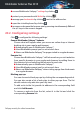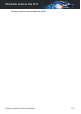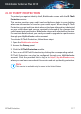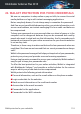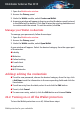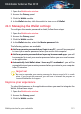User`s guide
● access Bitdefender Safepay™ settings by clicking .
● protect your passwords with Wallet by clicking .
● manage your bookmarks by clicking next to the address bar.
● open the virtual keyboard by clicking .
● increase or decrease the browser size by pressing simultaneously Ctrl and
the +/- keys in the numeric keypad.
20.2. Configuring settings
Click to configure the following settings:
General Bitdefender Safepay™ behavior
Choose what will happen when you access an online shop or Internet
banking site in your regular web browser:
● Automatically open in Bitdefender Safepay™.
● Have Bitdefender prompt you for action each time.
● Never use Bitdefender Safepay™ for pages visited in a regular browser.
Domains list
Choose how Bitdefender Safepay™ will behave when you visit websites
from specific domains in your regular web browser by adding them to
the domains list and selecting the behavior for each one:
● Automatically open in Bitdefender Safepay™.
● Have Bitdefender prompt you for action each time.
● Never use Bitdefender Safepay™ when visiting a page from the domain
in a regular browser.
Blocking pop-ups
You can choose to block pop-ups by clicking the corresponding switch.
You can also create a list of web sites to allow pop-ups from. The list
should contain only web sites you fully trust.
To add a site to the list, provide its address in the corresponding field
and click Add domain.
To remove a web site from the list, select it in the list and click the
corresponding Remove link.
Safepay security for online transactions 114
Bitdefender Antivirus Plus 2015