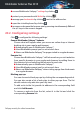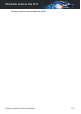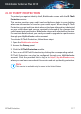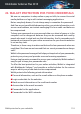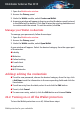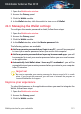User`s guide
20.3. Managing bookmarks
If you disabled the automatic detection of some or all websites, or Bitdefender
simply doesn't detect certain websites, you can add bookmarks to Bitdefender
Safepay™ so that you can easily launch favorite websites in the future.
Follow these steps to add a URL to Bitdefender Safepay™ bookmarks:
1. Click next to the address bar to open the Bookmarks page.
Note
The Bookmarks page is opened by default when you start Bitdefender
Safepay™.
2. Click the + button to add a new bookmark.
3. Enter the URL and the title of the bookmark and click Create. The URL is
also added to the Domains list on the settings page.
20.4. Hotspot protection for unsecured networks
When using Bitdefender Safepay™ while connected to unsecured Wi-fi
networks (for example, a public hotspot) an extra layer of security is offered
by the Hotspot protection feature. This service encrypts Internet
communication over unsecured connections, helping you maintain your
privacy no matter what network you are connected to.
The following prerequisites must be met for Hotspot protection to work:
● You are logged in to a MyBitdefender account from Bitdefender Antivirus
Plus 2015.
● Your computer is connected to an unsecured network.
Once the prerequisites are met, Bitdefender will automatically prompt you
to use the secured connection whenever you open Bitdefender Safepay™.
All you need to do is enter your MyBitdefender credentials when prompted.
The secure connection will be initialized and a message will be displayed in
the Bitdefender Safepay™ window when the connection is established. The
symbol appears in front of the URL in the address bar to help you easily
identify secure connections.
To improve your visual browsing experience, you can choose to enable Adobe
Flash and Java plugins by clicking Show advanced settings.
Safepay security for online transactions 115
Bitdefender Antivirus Plus 2015