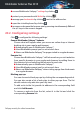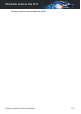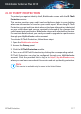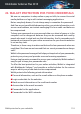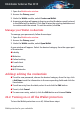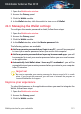User`s guide
22.1. Configuring the Wallet
Once the installation is finished and you open your browser, you will be
notified through a pop-up window that you can use Wallet for an easier
browsing experience.
Click Explore to start the setup wizard for the Wallet. Follow the wizard to
complete the setup process.
Two tasks can be performed during this step:
● Create a new Wallet database to protect your passwords.
During the setup process, you will be asked to protect your Wallet with a
master password. The password should be strong and contain at least 7
characters.
To create a strong password use minimum one number or symbol, and
one upper case character. Once you have set a password, anyone trying
to access the Wallet will first have to provide the password.
At the end of the setup process, the following Wallet settings are enabled
by default:
● Save credentials automatically in Wallet.
● Ask for my master password when I login to my computer.
● Automatically lock Wallet when I leave my PC unattended.
● Import an existing database if you previously used Wallet on your system.
Export the Wallet database
To export your Wallet database, follow these steps:
1. Open the Bitdefender window.
2. Access the Privacy panel.
3. Under the Wallet module, select Export Wallet.
4. Follow the steps to export the Wallet database to a location on your
system.
Create a new Wallet database
To create a new Wallet database, follow these steps:
Wallet protection for your credentials 119
Bitdefender Antivirus Plus 2015