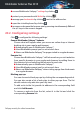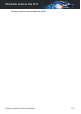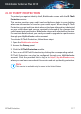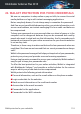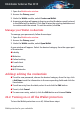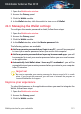User`s guide
1. Open the Bitdefender window.
2. Access the Privacy panel.
3. Click the Wallet module.
4. In the Wallet window, click the switch to turn on or off Wallet.
22.3. Managing the Wallet settings
To configure the master password in detail, follow these steps:
1. Open the Bitdefender window.
2. Access the Privacy panel.
3. Click the Wallet module.
4. In the Wallet window, select the Master password tab.
The following options are available:
● Ask for my master password when I login to my PC - you will be prompted
to insert your master password when you access the computer.
● Ask for my master password when I open my browsers and apps - you will
be prompted to insert your master password when you access a browser
or an application.
● Automatically lock Wallet when I leave my PC unattended - you will be
prompted to insert your master password when you return to your computer
after 15 minutes.
Important
Be sure to remember your master password or keep a record of it in a safe
place. If you forget the password, you will have to reinstall the program or
contact Bitdefender for support.
Improve your experience
To select the browsers or the applications where you want to integrate the
Wallet, follow these steps:
1. Open the Bitdefender window.
2. Access the Privacy panel.
3. Click the Wallet module.
Wallet protection for your credentials 121
Bitdefender Antivirus Plus 2015