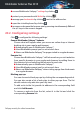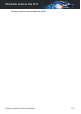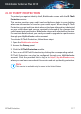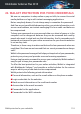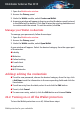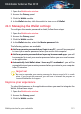User`s guide
4. In the Wallet window, select the Enhanced apps tab.
Check an application to use the Wallet and improve your experience:
● Internet Explorer
● Mozilla Firefox
● Google Chrome
● Safepay
● Yahoo! Messenger
● Skype
Configuring the Autofill
The Autofill feature makes it easy for you to connect with your favorite
websites or to log in with your online accounts. The first time you enter your
login credentials and personal information into your web browser, they are
automatically secured into the Wallet.
To configure the Autofill settings, follow these steps:
1. Open the Bitdefender window.
2. Access the Privacy panel.
3. Click the Wallet module.
4. In the Wallet window, select the Autofill settings tab.
5. Configure the following options:
● Autofill login credentials:
● Autofill login credentials every time - the credentials are inserted
automatically into the browser.
● Let me choose when I want to autofill my login credentials - you can
choose when to autofill the credentials into the browser.
● Configure how Wallet secures your credentials:
● Save credentials automatically in Wallet - the login credentials and
other identifiable information such as your personal and credit card
details are automatically saved and updated into the Wallet.
● Ask me every time - you will be asked every time if you want to add
your credentials to the Wallet.
Wallet protection for your credentials 122
Bitdefender Antivirus Plus 2015