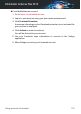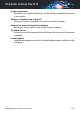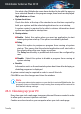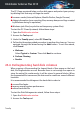User`s guide
Wait for Bitdefender to finish searching for system issues.
● Disk Cleanup - identifies old and useless system files.
● Registry Cleanup - identifies invalid or outdated references in the
Windows Registry.
● Privacy Cleanup - identifies temporary Internet files and cookies,
browser cache and history.
The number of found issues is displayed. It is recommended to review
them before proceeding with the cleaning process. Click Optimize to
continue.
b. System optimization
Wait for Bitdefender to finish optimizing your system.
c. Issues
This is where you can view the operation result.
If you want comprehensive information on the optimization process,
click the View detailed report link.
26.2. Optimizing your PC's boot time
Extended system startup is a real problem due to applications that are set
to run without being necessary. Waiting several minutes for a system to boot
can cost you valuable time and productivity.
The Startup Optimizer window displays what applications are running during
system startup and lets you manage their behavior at this step.
To start the Startup Optimizer process, follow these steps:
1. Open the Bitdefender window.
2. Access the Tools panel.
3. Under the TuneUp module, select Startup Optimizer.
a. Select applications
You can see a list of the applications that are running at system startup.
Select the ones you want to disable or delay at startup.
b. Community choice
TuneUp 131
Bitdefender Antivirus Plus 2015