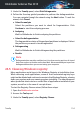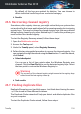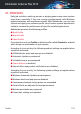User`s guide
3. Under the TuneUp panel, select Disk Defragmenter.
4. Follow the five-step guided procedure to perform the defragmentation.
You can navigate through the wizard using the Next button. To exit the
wizard, click Cancel.
a. Select for analysis
Select the partitions you want to check for fragmentation. Click
Continue to start the analyzing process.
b. Analyzing
Wait for Bitdefender to finish analyzing the partitions.
c. Select for defragmentation
The fragmentation status of the analyzed partitions is displayed. Select
the partitions you want to be defragmented.
d. Defragmenting
Wait for Bitdefender to finish defragmenting the partitions.
e. Results
Note
Defragmentation may take a while since it involves moving portions of stored
data from a place to another on the hard disk. We recommend you to perform
defragmentation when you are not using your computer.
26.5. Cleaning Windows registry
Many applications write keys in the Windows Registry at installation time.
When removing such applications, some of their associated registry keys
might not be deleted and continue to remain in the Windows Registry, slowing
down your system and even causing system instability. The same happens
when you delete shortcuts to or certain files of applications installed on your
system, as well as in the case of corrupt drivers.
To start the Registry Cleaner wizard, follow these steps:
1. Open the Bitdefender window.
2. Access the Tools panel.
3. Under the TuneUp panel, select Registry Cleaner.
TuneUp 134
Bitdefender Antivirus Plus 2015