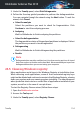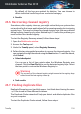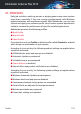User`s guide
● Adjust power plan and visual settings for games
6. Click Save to save the changes and close the window.
Manually adding games to the Game list
If Bitdefender does not automatically enter Game Profile when you launch
a certain game or application, you can manually add the application to the
Games list.
To manually add games to the Games list in Game Profile:
1. Open the Bitdefender window.
2. Access the Tools panel.
3. Click the Profiles module.
4. In the Profiles Settings window, click the Configure button from the Game
Profile area.
5. In the Game Profile window, click the Games list link.
6. Click Add to add a new game to the Games list.
A new window will appear. Browse to the game's executable file, select it
and click OK to add it to the list.
27.4. Real-Time Optimization
Bitdefender Real-Time Optimization is a plugin that improves your system
performance silently, in the background, making sure that you are not
interrupted while you are in a profile mode. Depending on the CPU load, the
plugin monitors all processes, focusing on those that take up a higher load,
to adjust them to your needs.
To turn on or off Real-Time Optimization, follow these steps:
1. Open the Bitdefender window.
2. Access the Tools panel.
3. Click the Profiles module.
4. In the Profiles window, select the Profiles Settings tab.
5. Turn on or off automatic Real-Time Optimization by clicking the
corresponding switch.
Profiles 142
Bitdefender Antivirus Plus 2015