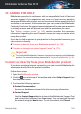User`s guide
6. Turn on the Bitdefender real-time antivirus protection.
If this information was not helpful, you can contact Bitdefender for support
as described in section “Asking for help” (p. 169).
29.5. What to do if I suspect a file as being dangerous?
You may suspect a file from your system as being dangerous, even though
your Bitdefender product did not detect it.
To make sure your system is protected, follow these steps:
1. Run a System Scan with Bitdefender. To find out how to do this, please
refer to “How do I scan my system?” (p. 57).
2. If the scan result appears to be clean, but you still have doubts and want
to make sure about the file, contact our support representatives so that
we may help you.
To find out how to do this, please refer to “Asking for help” (p. 169).
29.6. How to clean the infected files from System
Volume Information
The System Volume Information folder is a zone on your hard drive created
by the Operating System and used by Windows for storing critical information
related to the system configuration.
The Bitdefender engines can detect any infected files stored by the System
Volume Information, but being a protected area it may not be able to remove
them.
The infected files detected in the System Restore folders will appear in the
scan log as follows:
?:\System Volume Information\_restore{B36120B2-BA0A-4E5D-…
To completely and immediately remove the infected file or files in the data
store, disable and re-enable the System Restore feature.
When System Restore is turned off, all the restore points are removed.
When System Restore is turned on again, new restore points are created as
the schedule and events require.
In order to disable the System Restore follow these steps:
Removing malware from your system 164
Bitdefender Antivirus Plus 2015