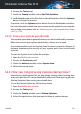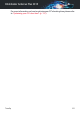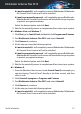User`s guide
2. Access the Tools panel.
3. Under the TuneUp module, select OneClick Optimizer.
4. Let Bitdefender search for files that can be deleted, then click the Optimize
button to finish the process.
Or quicker, click the Optimize action button from the Bitdefender interface.
For more information about how you can improve the speed of your computer
with a single click, please refer to “Optimizing your system speed with a single
click” (p. 130).
14.1.3. Scan your system periodically
Your system speed and its general behavior can also be affected by malware.
Make sure to scan your system periodically, at least once a week.
It is recommended to use the System Scan because it scans for all types of
malware threatening the security of your system and it also scans inside
archives.
To start the System Scan, follow these steps:
1. Open the Bitdefender window.
2. Access the Protection panel.
3. Under the Antivirus module, select System Scan.
4. Follow the wizard steps.
14.2. How can I improve my system startup time?
Unnecessary applications that are annoyingly slowing down booting time
when you open your PC can be disabled or postponed from opening with the
Startup Optimizer thus saving you valuable time.
To use the Startup Optimizer, follow these steps:
1. Open the Bitdefender window.
2. Access the Tools panel.
3. Under the TuneUp module, select Startup Optimizer.
4. Select the applications that you want to delay at system startup.
TuneUp 64
Bitdefender Antivirus Plus 2015