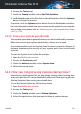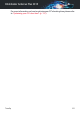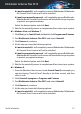User`s guide
From the Windows Start screen, locate Control Panel (for example, you
can start typing "Control Panel" directly in the Start screen) and then
click its icon.
1.
2. Click Uninstall a program or Programs and Features.
3. Select Bitdefender 60-Second Virus Scanner and click Uninstall.
4. Select Uninstall at the next step and wait for the process to finish.
15.4. How do I automatically shut down the computer
after the scan is over?
Bitdefender offers multiple scan tasks that you can use to make sure your
system is not infected with malware. Scanning the entire computer may take
longer time to complete depending on your system's hardware and software
configuration.
For this reason, Bitdefender allows you to configure Bitdefender to shut
down your system as soon as the scan is over.
Consider this example: you have finished your work at the computer and you
want to go to sleep. You would like to have your entire system checked for
malware by Bitdefender.
This is how you set up Bitdefender to shut down your system at the end of
the scan:
1. Open the Bitdefender window.
2. Access the Protection panel.
3. Under the Antivirus module, select Manage Scans.
4. In the Manage Scan Task window, click New custom task to enter a name
for the scan and select the locations to be scanned.
5. If you want to configure the scanning options in detail, select the Advanced
tab.
6. Choose to shutdown the computer when the scan is over if no threats are
found.
7. Click OK to save the changes and close the window.
8. Click Start Scan.
If no threats are found, the computer will shut down.
Useful Information 69
Bitdefender Antivirus Plus 2015