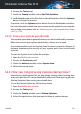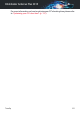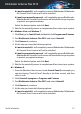User`s guide
● Address - type in the IP of the proxy server.
● Port - type in the port Bitdefender uses to connect to the proxy server.
● Username - type in a user name recognized by the proxy.
● Password - type in the valid password of the previously specified
user.
7. Click OK to save the changes and close the window.
Bitdefender will use the available proxy settings until it manages to connect
to the Internet.
15.6. Am I using a 32 bit or a 64 bit version of
Windows?
To find out if you have a 32 bit or a 64 bit operating system, follow these
steps:
● In Windows XP:
1. Click Start.
2. Locate My Computer on the Start menu.
3. Right-click My Computer and select Properties.
4. If you see x64 Edition listed under System, you are running the 64 bit
version of Windows XP.
If you do not see x64 Edition listed, you are running a 32 bit version of
Windows XP.
● In Windows Vista and Windows 7:
1. Click Start.
2. Locate Computer on the Start menu.
3. Right-click Computer and select Properties.
4. Look under System in order to check the information about your system.
● In Windows 8:
1. From the Windows Start screen, locate Computer (for example, you can
start typing "Computer" directly in the Start screen) and then right-click
its icon.
2. Select Properties in the bottom menu.
Useful Information 71
Bitdefender Antivirus Plus 2015