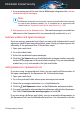User Manual
Note
By following this reinstall procedure, customized settings are saved and
available in the new installed product. Other settings may be switched
back to their default configuration.
If this information was not helpful, you can contact Bitdefender for support
as described in section “Asking for help” (p. 208).
32.3. I can no longer use an app
This issue occurs when you are trying to use a program which was working
normally before installing Bitdefender.
After installing Bitdefender you may encounter one of these situations:
● You could receive a message from Bitdefender that the program is trying
to make a modification to the system.
● You could receive an error message from the program you're trying to use.
This type of situation occurs when Advanced Threat Defense mistakenly
detects some apps as malicious.
Advanced Threat Defense is a Bitdefender feature which constantly monitors
the apps running on your system and reports those with potentially malicious
behavior. Since this feature is based on a heuristic system, there may be
cases when legitimate apps are reported by Advanced Threat Defense.
When this situation occurs, you can except the respective app from being
monitored by Advanced Threat Defense.
To add the program to the exceptions list:
1. Click Protection on the navigation menu on the Bitdefender interface.
2. In the ADVANCED THREAT DEFENSE pane, click Settings.
3. In the Exceptions window, click Add applications to exceptions.
4. Find and select the app you want to be excepted, and then click OK.
If this information was not helpful, you can contact Bitdefender for support
as described in section “Asking for help” (p. 208).
Solving common issues 182
Bitdefender Internet Security