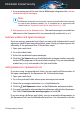User Manual
2. In the SAFE FILES pane, click Application Access.
3. The apps that have requested to change files in your protected folders
are listed. Click the Allow switch next to the app you are sure is safe.
32.6. I cannot connect to the internet
You may notice that a program or a web browser can no longer connect to
the internet or access network services after installing Bitdefender.
In this case, the best solution is to configure Bitdefender to automatically
allow connections to and from the respective software app:
1. Click Protection on the navigation menu on the Bitdefender interface.
2. In the FIREWALL pane, click Settings.
3. In the Rules window, click Add rule.
4. A new window appears where you can add the details. Make sure to select
all the network types available and in the Permission section select Allow.
Close Bitdefender, open the software app and try again to connect to the
internet.
If this information was not helpful, you can contact Bitdefender for support
as described in section “Asking for help” (p. 208).
32.7. I cannot access a device on my network
Depending on the network you are connected to, the Bitdefender firewall
may block the connection between your system and another device (such
as another computer or a printer). As a result, you may no longer share or
print files.
In this case, the best solution is to configure Bitdefender to automatically
allow connections to and from the respective device, as follows:
1. Click Protection on the navigation menu on the Bitdefender interface.
2. In the FIREWALL pane, click Settings.
3. In the Rules window, click Add rule.
4. In the Settings window, turn on the Apply this rule to all applications
option.
5. Click the Advanced tab.
Solving common issues 184
Bitdefender Internet Security