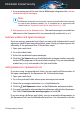User Manual
6. In the Custom Remote Address box, type the IP address of the computer
or printer you want to have unrestricted access to.
If you still cannot connect to the device, the issue may not be caused by
Bitdefender.
Check for other potential causes, such as the following:
● The firewall on the other computer may block file and printer sharing with
your computer.
● If the Windows Firewall is used, it can be configured to allow file and
printer sharing as follows:
● In Windows 7:
1. Click Start, go to Control Panel and select System and Security.
2. Go to Windows Firewall, and then click Allow a program through
Windows Firewall.
3. Select the File and Printer Sharing check box.
● In Windows 8 and Windows 8.1:
1. From the Windows Start screen, locate Control Panel (for example,
you can start typing "Control Panel" directly in the Start screen),
and then click its icon.
2. Click System and Security, go to Windows Firewall and select Allow
an app through Windows Firewall.
3. Select the File and Printer Sharing check box, and then click OK.
● In Windows 10:
1. Type "Allow an app through Windows Firewall" in the search box
from the taskbar and click its icon.
2. Click Change settings.
3. In the Allowed apps and features list select the File and Printer
Sharing check box, and then click OK.
● If another firewall program is used, refer to its documentation or help
file.
● General conditions that may prevent using or connecting to the shared
printer:
Solving common issues 185
Bitdefender Internet Security