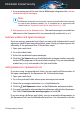User Manual
If you receive confirmation from your Internet Service Provider that the
connection is operational on their side and the issue still persists,
contact Bitdefender as described in section “Asking for help” (p. 208).
● If the internet connection improved after disabling the Bitdefender
firewall:
a. Click Protection on the navigation menu on the Bitdefender interface.
b. In the FIREWALL pane, click Settings.
c. Go to the Network Adapters tab and set your internet connection on
Home/Office.
d. In the Settings tab, turn off Port scan protection.
In the Stealth Mode area, click Edit stealth settings. Turn on Stealth
Mode for the network adapter you are connected to.
e. Close Bitdefender, reboot the system and check the internet
connection speed.
If this information was not helpful, you can contact Bitdefender for support
as described in section “Asking for help” (p. 208).
32.9. How to update Bitdefender on a slow internet
connection
If you have a slow internet connection (such as dial-up), errors may occur
during the update process.
To keep your system up to date with the latest Bitdefender threat information
database:
1. Click Settings on the navigation menu on the Bitdefender interface.
2. Select the Update tab.
3. Turn off the Silent update switch.
4. Next time when an update will be available, you will be prompted to select
which update you would like to download. Select only Signatures update.
5. Bitdefender will download and install only the threat information database.
Solving common issues 187
Bitdefender Internet Security