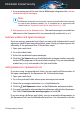User Manual
You will always receive email messages from this address no matter what
they contain.
If you are using a different mail client, you can add contacts to the Friends
list from the Bitdefender interface. Follow these steps:
1. Click Protection on the navigation menu on the Bitdefender interface.
2. In the ANTISPAM pane, click Manage Friends.
A configuration window appears.
3. Type the email address you always want to receive email messages from
and then click ADD. You can add as many email addresses as you want.
4. Click OK to save the changes and close the window.
Indicate detection errors
If you are using a supported mail client, you can easily correct the antispam
filter (by indicating which email messages should not have been marked as
[spam]). Doing so helps improve the efficiency of the antispam filter. Follow
these steps:
1. Open your mail client.
2. Go to the junk mail folder where spam messages are moved.
3. Select the legitimate message incorrectly marked as [spam] by Bitdefender.
4. Click the Add Friend button on the Bitdefender antispam toolbar to add
the sender to the Friends list. You may need to click OK to acknowledge.
You will always receive email messages from this address no matter what
they contain.
5. Click the Not Spam button on the Bitdefender antispam toolbar (normally
located in the upper part of the mail client window). The email message
will be moved to the Inbox folder.
32.11.2. Many spam messages are not detected
If you are receiving many spam messages that are not marked as [spam],
you must configure the Bitdefender antispam filter so as to improve its
efficiency.
Try the following solutions:
Solving common issues 190
Bitdefender Internet Security