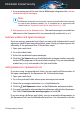User Manual
1. If you are using one of the mail clients Bitdefender integrates into, indicate
undetected spam messages.
Note
Bitdefender integrates into the most commonly used mail clients through
an easy-to-use antispam toolbar. For a complete list of supported mail
clients, refer to “Supported email clients and protocols” (p. 106).
2. Add spammers to the Spammers list. The email messages received from
addresses in the Spammers list are automatically marked as [spam].
Indicate undetected spam messages
If you are using a supported mail client, you can easily indicate which email
messages should have been detected as spam. Doing so helps improve the
efficiency of the antispam filter. Follow these steps:
1. Open your mail client.
2. Go to the Inbox folder.
3. Select the undetected spam messages.
4. Click the Is Spam button on the Bitdefender antispam toolbar (normally
located in the upper part of the mail client window). They are immediately
marked as [spam] and moved to the junk mail folder.
Add spammers to Spammers List
If you are using a supported mail client, you can easily add the senders of
the spam messages to the Spammers list. Follow these steps:
1. Open your mail client.
2. Go to the junk mail folder where spam messages are moved.
3. Select the messages marked as [spam] by Bitdefender.
4. Click the Add Spammer button on the Bitdefender antispam toolbar.
5. You may be asked to acknowledge the addresses added to the Spammers
list. Select Don't show this message again and click OK.
If you are using a different mail client, you can manually add spammers to
the Spammers list from the Bitdefender interface. It is convenient to do this
Solving common issues 191
Bitdefender Internet Security