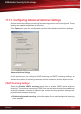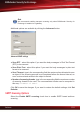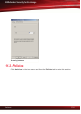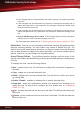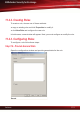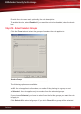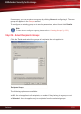manual
● If the message was not scanned before the client’s request, it is scanned according
to the rule.
● If the message was checked before by proactive or background scanning and no
update was performed in the meantime, the message is delivered without being
scanned according to the rule.
● If the message was checked before by proactive or background scanning but an
update was performed in the meantime, the message is scanned according to the
rule.
● Only for MS Exchange Server 2003! If the message was previously scanned at
transport level, it is also scanned according to the rule.
For more information, please refer to “Configuring Advanced Antivirus Settings” (p. 126).
Default Rule. There is one rule created by default that manages the global real-time
antivirus scanning settings. You can neither copy, delete or disable this rule. The
default rule has the lowest priority; therefore, you cannot change its priority. Because
the rule was designed to apply to the entire mail traffic, you cannot configure group
options. However, you can configure all the other options.
Group Filtering Policies. To set different antivirus policies, add new rules. In this
way you can create customized filtering rules for the mail traffic between certain groups
of users.
To manage the rules, use the following buttons:
● New - creates a new rule. You will have to configure the rule before it appears in
the table.
● Copy - copies one or several selected rules.
● Delete - deletes one / several selected rules. You will have to confirm your choice
by clicking Yes.
● Enable / Disable - enables or disables one or several selected rules.
● Properties - opens the configuration window of a selected rule, allowing you to
modify the rule. To learn how to configure the rule, please refer to “Configuring
Rules” (p. 133).
●
Up - moves a selected rule one level up in the table. This will increase the priority
of the rule.
●
Down - moves a selected rule one level down in the table. This will decrease the
priority of the rule.
Antivirus
132
BitDefender Security for Exchange