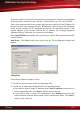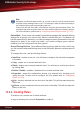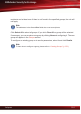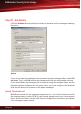manual
Note
Messages are checked against each rule, by order of priority, until the sender and the
recipients of the message match a rule. The message is then processed according to
the antispam filtering options specified by that rule.
Please note that the mail traffic is first filtered using the global antispam filters. The
messages that pass the global filters are then checked against the existing policies.
For more information, please refer to “Configuring Global Antispam Filters” (p. 152).
Default Rule. There is one rule created by default that manages the antispam filtering
settings for all groups. You cannot copy, delete or disable this rule. The default rule
has the lowest priority; therefore, you cannot change its priority. Because the rule was
designed to apply to the entire mail traffic, you cannot configure group options.
However, you can configure all the other options.
Group Filtering Policies. To set different filtering policies, add new rules. In this way
you can create customized filtering rules for the mail traffic between certain groups of
users.
To manage the rules, use the following buttons:
● New Rule - creates a new rule. You will have to configure the rule before it appears
in the table.
● Copy - copies one or several selected rules.
● Delete - deletes one or several selected rules. You will have to confirm your choice
by clicking Yes.
● Enable / Disable - enables / disables one or several selected rules.
● Properties - opens the configuration window of a selected rule, allowing you to
modify the rule. To learn how to configure the rule, please refer to “Configuring
Rules” (p. 161).
●
Up - moves a selected rule one level up in the table. This will increase the priority
of the rule.
●
Down - moves a selected rule one level down in the table. This will decrease the
priority of the rule.
12.2.2. Creating Rules
To create a rule, choose one of these methods:
● copy an existing rule and click Properties to modify it.
Antispam
160
BitDefender Security for Exchange