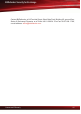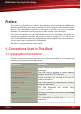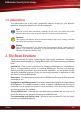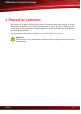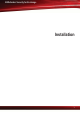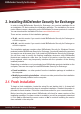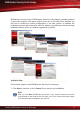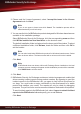manual
2. Please read the License Agreement, select I accept the terms in the License
Agreement and click Next.
Note
If you do not agree to these terms click Cancel. The installation process will be
abandoned and you will exit setup.
3. You can see the list of all BitDefender products designed for Windows-based servers
available in the installation package.
Select BitDefender Security for Exchange, click the corresponding arrow and then
click Will be installed on local hard drive on the shortcut menu.
The default installation folder is displayed on the lower part of the window. To select
a different installation folder, click Browse, locate the folder and then click OK to
set the location.
Note
You can also install other BitDefender products for Windows-based servers. Select
them as shown before. The items marked with a red cross will not be installed.
Click Next.
Note
If BitDefender does not detect a Microsoft Exchange Server installed on the local
computer, an error message will appear and the installation process will be cancelled.
Click OK&Finish to exit the wizard.
4. Click Next.
5. BitDefender Security for Exchange contains an incident management module that
allows creating incident reports during product crashes. By agreeing to send the
incident reports to the BitDefender Lab, you agree to help us find quick fixes for
our bugs. You could make a major contribution to the development of a stable
product that satisfies your needs. The reports will only be used for debugging
purposes. They will never be used as commercial data or disclosed to third parties.
To send incident reports to the BitDefender Lab, select I agree to submit incident
reports to the BitDefender Lab and specify your e-mail address.
Click Next.
Installing BitDefender Security for Exchange
5
BitDefender Security for Exchange