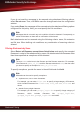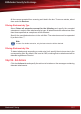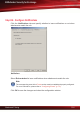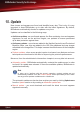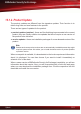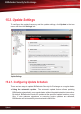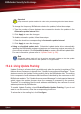manual
Important
Keep automatic update enabled in order to be protected against the latest threats.
To change the frequency BitDefender checks for updates, follow these steps:
1. Type the number of hours between two consecutive checks for updates in the
Automatic update interval field.
2. Click Apply to save the changes.
To disable automatic update, follow these steps:
1. Clear the check box corresponding to Automatic update interval.
2. Click Apply to save the changes.
● Using a scheduled update task. Scheduled update tasks allow automatically
updating the BitDefender malware signatures and scanning engines according to
a convenient schedule. Click Schedule Update to create a scheduled update task.
For more information, please refer to “Update Tasks” (p. 86).
Note
Scheduled update tasks will not de-activate automatic update so that the update
locations will be checked for new updates on a regular basis.
15.2.2. Using Update Pushing
Update Pushing is a feature that is available only when the product is registered. This
feature allows customers to benefit from "Update Announcement Messages". These
alerts are sent to the Update Pushing mailing list by the BitDefender Lab. The mailing
list is composed of mail addresses that have been submitted by the customers on the
BitDefender website. The "Update Announcement Messages" include special elements
which trigger the update process when the message is scanned by the product.
Therefore, it is mandatory that the mail address submitted by the customer is a mail
address protected by BitDefender.
To enable Update Pushing, check Enable/Disable Update Pushing. If you do not
want to use this service, clear the corresponding check box.
To subscribe to the mailing list, click Configure.
Update
205
BitDefender Security for Exchange