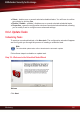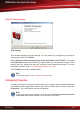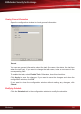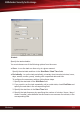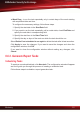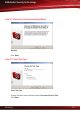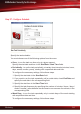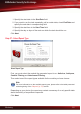manual
● Week Days - to run the task repeatedly only in certain days of the week starting
with a specified date and time.
To configure the necessary settings, follow these steps:
1. Specify the start date in the Start Date field.
2. If you want to run the task repeatedly until a certain date, check End Date and
specify the end date in corresponding field.
3. Specify the start time in the Start Time field.
4. Specify the day or days of the week on which the task should be run.
Select Delete if not scheduled to run again to delete the task after its last execution.
Click Apply to save the changes. If you want to save the changes and close the
configuration window, click OK.
If you want to close the configuration window without making any changes, click
Cancel.
9.6.3. Generate Report Tasks
Scheduling Tasks
To create a new scheduled task, click New task. The configuration wizard will appear
and it will guide you through the process of creating a scheduled task.
Follow these steps to schedule a report generation task:
Monitoring
92
BitDefender Security for Exchange