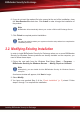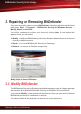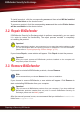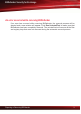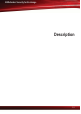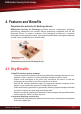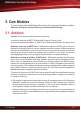manual
To install a product, click the corresponding arrow and then select Will be installed
on local hard drive on the shortcut menu.
To remove a product, click the corresponding arrow and then select Entire feature
will be unavailable on the shortcut menu.
3.2. Repair BitDefender
If BitDefender Security for Exchange starts to perform unexpectedly, you can repair
it in order to restore its functionality. The repair process consists in completely
re-installing the product.
Important
Before repairing the product, we recommend you to export the product settings so that
you can reload them after the repairing process is completed. For more information,
please refer to “Exporting/Importing Product Settings” (p. 31).
If you choose Repair, a new window will appear. Click Repair to start the process.
Important
During the repair process all BitDefender products installed on the computer will
temporarily cease to function.
3.3. Remove BitDefender
If you want to uninstall all BitDefender products, choose Remove.
Note
We recommend that you choose Remove for a clean re-installation.
If you choose to remove BitDefender, a new window will appear. Click Remove to
start unsinstalling BitDefender from your computer.
Important
This will remove all BitDefender products from your computer. If you have additional
BitDefender products installed and only wish to remove BitDefender Security for
Exchange, please use the Modify option.
After the removal process is over, we recommend that you delete the BitDefender
folder from Program Files.
Repairing or Removing BitDefender
8
BitDefender Security for Exchange