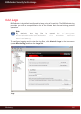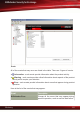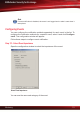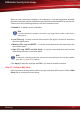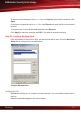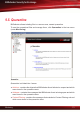manual
Configuring Logging
To log the product activity to a file, select Enable file logging.
BitDefender creates the log file in ?:\Program Files\BitDefender\BitDefender
for Windows Servers Services\BDLog. By default, when the file reaches the
size limit of 1024 KB, a new log file is created.
Specify the size limit of the log files in the Maximum log file size field. If you do not
want to limit the size of the log file, enter 0 in the edit field.
You can specify a folder where files exceeding the specified size limit should be saved.
Either provide its path in the corresponding field or click Browse, locate the folder and
then click OK to set the location.
To set the time period for which logs are to be stored, click Purge logs. Enter the
number of hours / days / weeks / months during which to store reports and click OK.
Click Apply to save the changes.
Examining Logs
Click View last log to open the last log file.
If you have set a size limit for the log file, you can see any saved log file. Click View
saved logs, locate the log file you want to see and double-click it.
9.4.3. Events
You can completely disable notifications for each event or you can configure
BitDefender to send mail and net send alerts when the event occurs.
To specify the notification methods for each event, click Alerts & Logs in the tree
menu (under Monitoring) and then the Events tab.
Monitoring
67
BitDefender Security for Exchange