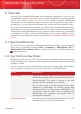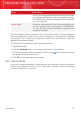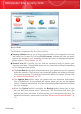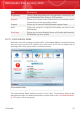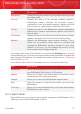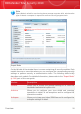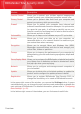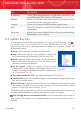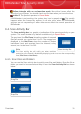User`s guide
DescriptionTask
This wizard guides you through the process of creating
a local backup task. At the end of this process, you will
Local Backup
be able to back your files up on the spot or schedule the
product to back them up at a later moment.
This wizard helps you restore data that you backed up
on a local storage medium.
Local Restore
▶ When the Parent profile is selected, the Parental Control button allows you
to configure the Parental Control settings. Parental Control restricts the computer
and online activities of your children based on the rules you defined. Restrictions
may include blocking inappropriate web sites, as well as limiting gaming and
Internet access according to a specified schedule. For more information on how
to configure Parental Control, please refer to “Parental Control” (p. 215).
▶ When the Gamer profile is selected, the Turn On/Off Game Mode button
allows you to enable/disable Game Mode. Game Mode temporarily modifies
protection settings so as to minimize their impact on system performance.
● Maintain Your PC is where you can find the tasks that optimize your computer's
performance and responsiveness.
▶ PC Cleanup helps you free disk space and protect your privacy by deleting
temporary Internet files and cookies, unused system files and recent documents
shortcuts.
▶ Disk Defragmenter reorganizes data on your hard-disk to access files faster
and improve overall system performance.
▶ Find Duplicates helps you find files that have multiple copies on your computer
and delete the unnecessary copies.
● Usage Profile indicates the usage profile that is currently selected. The usage
profile reflects the main activities performed on the computer. Depending on the
usage profile, the product interface is organized to allow easy access to your
preferred tasks.
If you want to switch to a different profile or edit the one you are currently using,
click the profile and follow the configuration wizard.
In the upper-right corner of the window, you can see the Settings button. It opens
a window where you can change the user interface mode and enable or disable the
main settings of BitDefender. For detailed information, please refer to “Configuring
Basic Settings” (p. 41).
In the bottom-right corner of the window, you can find several useful links.
Overview
25
BitDefender Total Security 2010