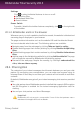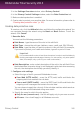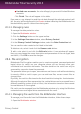User`s guide
2. Click the Settings button on the upper toolbar.
3. In the Settings Overview window, select File Encryption.
4. In the File Encryption window, select the Encryption tab.
The existing file vaults appear in the table on the lower part of the window. To
refresh the list, right-click inside the table and select Refresh vaults in the menu
that appears.
Creating file vaults
To create a new vault, right-click the vaults table header and select Create File
Vault.
A new window will appear.
1. Specify the location and the name of the vault file.
● Click Browse, select the location of the vault and save the vault file under the
desired name.
● Type the name and the path of the vault file on the disk in the corresponding
fields.
2. Choose a drive letter from the menu. When you open the vault, a virtual disk
drive labeled with the selected letter appears in My Computer.
3. If you want to change the default size (50 MB) of the vault, type the desired value
in the Vault size field.
4. Type the desired password to the vault in the Password and Confirm fields.
Anyone trying to open the vault and access its files must provide the password.
5. Click Create if you only want to create the vault at the selected location. To
create and display the vault as a virtual disk drive in My Computer, click
Create&Open.
Bitdefender will immediately inform you about the result of the operation. If an error
has occurred, use the error message to troubleshoot the error. Click OK to close
the window.
Note
It may be convenient to save all file vaults to the same location. In this way, you can
find them quicker.
Opening file vaults
In order to access and work with the files stored in a vault, you must open the vault.
When you open the vault, a virtual disk drive appears in My Computer. The drive is
labeled with the drive letter assigned to the vault.
To open a vault, follow these steps:
Privacy Control
107
Bitdefender Total Security 2013