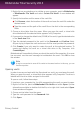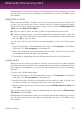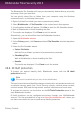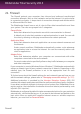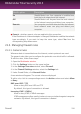User`s guide
Bitdefender will immediately inform you about the result of the operation. If an error
has occurred, use the error message to troubleshoot the error. Click OK to close
the window.
Adding files to vaults
Before you can add files or folders to a vault, you must open the vault. Once a vault
is open, you can easily store files or folders inside it using the contextual menu.
Right-click the file or folder you want to copy to a vault, point to Bitdefender File
Vault and click Add to File Vault.
● If only one vault is open, the file or folder is copied directly to that vault.
● If several vaults are open, you will be prompted to choose the vault to copy the
item to. Select from the menu the drive letter corresponding to the desired vault
and click OK to copy the item.
You can also use the virtual disk drive corresponding to the vault. Follow these
steps:
1. Open My Computer: in the Windows Start menu, click Computer (on Windows
Vista and 7) or My Computer (on Windows XP).
2. Enter the virtual disk drive corresponding to the vault. Look for the drive letter
you assigned to the vault when you opened it.
3. Copy-paste or drag&drop files and folders directly to this virtual disk drive.
Locking vaults
When you are done with your work in a file vault, you must lock it in order to protect
your data. By locking the vault, the corresponding virtual disk drive disappears from
My Computer. Consequently, access to the data stored in the vault is completely
blocked.
To lock a vault, follow these steps:
1. Open My Computer: in the Windows Start menu, click Computer (on Windows
Vista and 7) or My Computer (on Windows XP).
2. Identify the virtual disk drive corresponding to the vault you want to close. Look
for the drive letter you assigned to the vault when you opened it.
3. Right-click the respective virtual disk drive, point to Bitdefender File Vault and
click Lock.
You can also right-click the .bvd file representing the vault, point to Bitdefender
File Vault and click Lock.
Bitdefender will immediately inform you about the result of the operation. If an error
has occurred, use the error message to troubleshoot the error. Click OK to close
the window.
Privacy Control
113
Bitdefender Total Security 2013