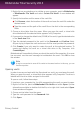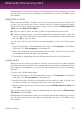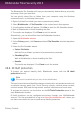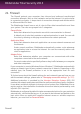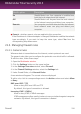User`s guide
Removing files from vaults
In order to remove files or folders from a vault, the vault must be open. To remove
files or folders from a vault, follow these steps:
1. Open My Computer: in the Windows Start menu, click Computer (on Windows
Vista and 7) or My Computer (on Windows XP).
2. Enter the virtual disk drive corresponding to the vault. Look for the drive letter
you assigned to the vault when you opened it.
3. Remove files or folders as you normally do in Windows (for example, right-click
a file you want to delete and select Delete).
Changing vault password
The password protects the content of a vault from unauthorized access. Only users
who know the password can open the vault and access the documents and data
stored inside it.
The vault must be locked before you can change its password. To change the
password of a vault, follow these steps:
1. Locate on your computer the .bvd file representing the vault.
2. Right-click the file, point to Bitdefender File Vault and select Change Vault
Password. A new window will appear.
3. Type the current password of the vault in the Old Password field.
4. Type the new password of the vault in the New Password and Confirm New
Password fields.
Note
The password must have at least 8 characters. For a strong password, use a
combination of uppercase and lowercase letters, numbers and special characters
(such as #, $ or @).
5. Click OK to change the password.
Bitdefender will immediately inform you about the result of the operation. If an error
has occurred, use the error message to troubleshoot the error. Click OK to close
the window.
20.5. Deleting files permanently
When you delete a file, it can no longer be accessed through normal means. However,
the file continues to be stored on the hard disk until it is overwritten when copying
new files.
Privacy Control
114
Bitdefender Total Security 2013