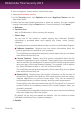User`s guide
a. Welcome
Turn on or off the PC Clean-Up options by clicking Custom Clean:
● Clean Internet Explorer cache
● Clean Mozilla Firefox cache
● Clean Recent Documents List and Temporary System Files
b. Perform Cleaning
c. Results
28.2. Defragmenting hard disk volumes
When copying a file exceeding the largest block of free space on the hard disk, file
fragmentation occurs. Because there is not enough free space to store the entire
file continuously, it will be stored in several blocks. When the fragmented file is
accessed, its data must be read from several different locations.
It is recommended to defragment the hard disk in order to:
● access files faster.
● improve overall system performance.
● extend hard disk life.
To start the Disk Defragmenter wizard, follow these steps:
1. Open the Bitdefender window.
2. On the Tune-Up panel, click Optimize and select Disk Defragmenter from
the drop-down menu.
3. Follow the five-step guided procedure to perform the defragmentation. You can
navigate through the wizard using the Next button. To exit the wizard, click
Cancel.
a. Choose disks to analyze
Select the partitions you want to check for fragmentation.
b. Analyzing selected partitions
Wait for Bitdefender to finish analyzing the partitions.
c. Select disk
The fragmentation status of the analyzed partitions is displayed. Select the
partitions you want to be defragmented.
d. Defragmenting
Wait for Bitdefender to finish defragmenting the partitions.
e. Results
Tune-Up
144
Bitdefender Total Security 2013