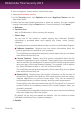User`s guide
Note
Defragmentation may take a while since it involves moving portions of stored data
from a place to another on the hard disk. We recommend you to perform
defragmentation when you are not using your computer.
28.3. Finding duplicate files
Duplicate files eat up your hard disk space. Just think about having the same .mp3
file stored in three different locations.
The Duplicate Finder wizard will help you detect and delete duplicate files on your
computer.
To start the Duplicate Finder wizard, follow these steps:
1. Open the Bitdefender window.
2. On the Tune-Up panel, click Optimize and select Duplicate Finder from the
drop-down menu.
3. Follow the four-step guided procedure to identify and remove duplicates. You
can navigate through the wizard using the Next button. To exit the wizard, click
Cancel.
a. Select target
Add the folders where to search for duplicate files.
b. Search for duplicates
Wait for Bitdefender to finish searching for duplicates.
c. Select files for deletion
Identical files are listed in groups. You can choose an action to take on all
groups or on each separate group: keep newest, keep oldest or take no action.
You can also select actions for each individual file.
Note
If no duplicated files are found, this step will be skipped.
d. Results
28.4. Cleaning Windows registry
Many applications write keys in the Windows Registry at installation time. When
removing such applications, some of their associated registry keys might not be
deleted and continue to remain in the Windows Registry, slowing down your system
and even causing system instability. The same happens when you delete shortcuts
to or certain files of applications installed on your system, as well as in the case of
corrupt drivers.
Tune-Up
145
Bitdefender Total Security 2013