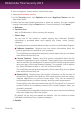User`s guide
29. Safebox online backup and sync
Safebox is the Bitdefender service that allows you to back up your important data
on secure online servers, share it with your friends and synchronize it between your
devices.
Note
A MyBitdefender account is required in order to use this feature.
For more information, please refer to “MyBitdefender account” (p. 33).
With Safebox:
● You get 2GB of free online space for your backups.
● You can manage your backups directly from Windows Explorer. For more
information, please refer to Managing Safebox backups from Windows.
● Previously backed up files that have been deleted can be restored.
● Changes made to your files are saved so that you can recover previous versions.
● You can synchronize files between multiple devices running Bitdefender Total
Security 2013 or the standalone Safebox application. Safebox applications are
available for Windows PC, iOS and Android.
For more information, visit http://www.bitdefender.com/solutions/safebox.html.
● You can access your files even on devices on which Bitdefender Total Security
2013 or Bitdefender Safebox are not installed by simply accessing your
MyBitdefender account straight from the browser of any computer or mobile
device connected to the Internet.
29.1. Activating Safebox
To activate Safebox, follow these steps:
1. Open the Bitdefender window.
2. On the Safebox panel, click the Auto Sync switch.
A shortcut to the default Safebox folder is placed on your desktop.
For a seamless backup of your data to the Bitdefender servers, keep automatic
synchronization on.
Safebox backups can be managed from the Bitdefender window, from Windows
Explorer and other file managers using the Windows contextual menu, or online
from the MyBitdefender account.
29.2. Managing Safebox from the Bitdefender window
To manage your Safebox backups from Bitdefender, follow these steps:
Safebox online backup and sync
149
Bitdefender Total Security 2013