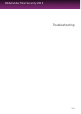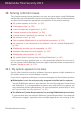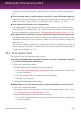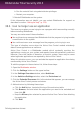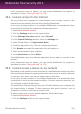User`s guide
3. A list of points in time when the file was modified is displayed. Select the version
you want to restore.
4. Click Recover to....
5. Select the folder where you want to restore the file and click OK.
29.4. Managing Safebox from MyBitdefender
You can access your Safebox folders through your MyBitdefender account from any
computer or mobile device connected to the Internet. The same operations can be
performed from your account as from Bitdefender Total Security 2013.
To access Safebox from MyBitdefender:
● From any computer or mobile device, log in to your account at
https://my.bitdefender.com and then click the Safebox icon.
● From Bitdefender Total Security 2013:
1. Open the Bitdefender window.
2. On the Safebox panel, click Manage and select Go to Dashboard from the
drop-down menu.
29.5. Synchronizing files between your computers
File synchronization between two or more computers works when the following
conditions are met:
● Bitdefender Total Security 2013 or the standalone Safebox application is installed
on the computers between which you want to sync files.
● You are logged in with the same MyBitdefender account on each computer.
● Local folders linked to the same online folder have been added to Safebox sync
on each computer.
● For automatic synchronization, make sure Safebox Auto Sync is enabled on each
computer.
If the conditions are met, the contents of folders added to Safebox on one computer
will be synchronized with those linked to the same remote folders on the other
computers.
29.6. Upgrading your online space
Safebox offers you 2GB of free online space for your backups.
In case you have a large amount of data that includes music, movies or important
files that need to be protected, the 2GB of free online space may not be enough.
To upgrade your Safebox space, follow these steps:
Safebox online backup and sync
152
Bitdefender Total Security 2013