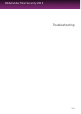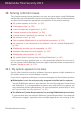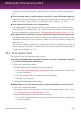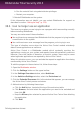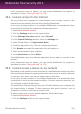User`s guide
b. Run the uninstall tool using administrator privileges.
c. Restart your computer.
3. Reinstall Bitdefender on the system.
If this information was not helpful, you can contact Bitdefender for support as
described in section “Asking for help” (p. 178).
30.3. I can no longer use an application
This issue occurs when you are trying to use a program which was working normally
before installing Bitdefender.
You may encounter one of these situations:
● You could receive a message from Bitdefender that the program is trying to make
a modification to the system.
● You could receive an error message from the program you're trying to use.
This type of situation occurs when the Active Virus Control module mistakenly
detects some applications as malicious.
Active Virus Control is a Bitdefender module which constantly monitors the
applications running on your system and reports those with potentially malicious
behavior. Since this feature is based on a heuristic system, there may be cases
when legitimate applications are reported by Active Virus Control.
When this situation occurs, you can exclude the respective application from being
monitored by Active Virus Control.
To add the program to the exclusions list, follow these steps:
1. Open the Bitdefender window.
2. Click the Settings button on the upper toolbar..
3. In the Settings Overview window, select Antivirus.
4. In the Antivirus Settings window, select the Exclusions tab.
5. Click the Excluded Processes link. In the window that appears, you can manage
the Active Virus Control process exclusions.
6. Add exclusions by following these steps:
a. Click the Add button, located at the top of the exclusions table.
b. Click Browse, find and select the application you want to be excluded and
then click OK.
c. Keep the Allow option selected to prevent Active Virus Control from blocking
the application.
d. Click Add.
Solving common issues
157
Bitdefender Total Security 2013