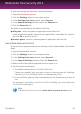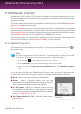User`s guide
● The Bitdefender firewall is set to normal mode (Paranoid mode is turned off). This
means that all new connections (both incoming and outgoing) are automatically
allowed, regardless of the port and protocol being used.
● Auto Update is turned off.
● Safebox Auto Sync is turned off.
● The Bitdefender toolbar in your web browser is disabled when you play
browser-based online games.
While in Game Mode, the Bitdefender icon in the system tray changes to .
Using Game Mode
By default, Bitdefender automatically enters Game Mode when you start a game
from the Bitdefender's list of known games or when an application goes to full
screen. Bitdefender will automatically return to the normal operation mode when
you close the game or when the detected application exits full screen.
If you want to manually turn on Game Mode, use one of the following methods:
● Right-click the Bitdefender icon in the system tray and select Turn Game Mode
On.
● Enable using Game Mode keyboard shortcut. Press Ctrl+Shift+Alt+G (the
default hotkey).
Important
Do not forget to turn Game Mode off when you finish. To do this, use the same
methods you did when you turned it on.
Turning on or off automatic Game Mode
To turn on or off automatic game mode, follow these steps:
1. Open the Bitdefender window.
2. Click the Settings button on the upper toolbar.
3. In the Settings Overview window, select General.
4. In the General Settings window, select the General tab.
5. Turn on or off automatic game mode by clicking the corresponding switch.
Manually adding games to the Game list
If Bitdefender does not automatically enter Game Mode when you launch a certain
game or application, you can manually add the application to the Game list. Once
an application is added to the list, Bitdefender will operate in Game Mode as long
as the application is in use.
The basics
17
Bitdefender Total Security 2013