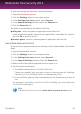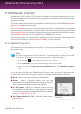User`s guide
To view and manage the Game list, follow these steps:
1. Open the Bitdefender window.
2. Click the Settings button on the upper toolbar.
3. In the Settings Overview window, select General.
4. In the General Settings window, select the General tab.
5. Click the Game list link.
Two buttons are available at the bottom of the list:
● Add game - add a new game or application to the Game list.
A new window will appear. Browse to the application's executable file, select it
and click OK to add it to the list.
● Remove game - remove a selected game or application from the list.
Game Mode keyboard shortcut
To set and use a keyboard shortcut for entering / leaving Game Mode, follow these
steps:
1. Open the Bitdefender window.
2. Click the Settings button on the upper toolbar.
3. In the Settings Overview window, select General.
4. In the General Settings window, select the General tab.
5. Make sure the Game Mode keyboard shortcut switch is on.
6. Set the desired combination:
a. The default combination is Ctrl+Alt+Shift+G.
Choose the modifier keys you want to use by checking one the following:
Control key (Ctrl), Shift key (Shift) or Alternate key (Alt).
b. In the edit field, type the letter corresponding to the regular key you want to
use.
For example, if you want to use the Ctrl+Alt+D hotkey, you must check only
Ctrl and Alt and type D.
Note
To disable the shortcut, turn off the Game Mode keyboard shortcut switch.
The basics
18
Bitdefender Total Security 2013