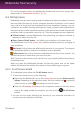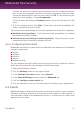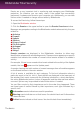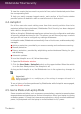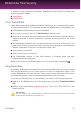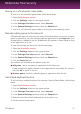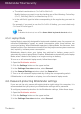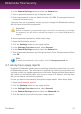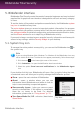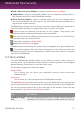User`s guide
a. The default combination is Ctrl+Alt+Shift+G.
Modify the keys you want to use by checking one of the following: Control key
(Ctrl), Shift key (Shift) or Alternate key (Alt).
b. In the edit field, type the letter corresponding to the regular key you want to
use.
For example, if you want to use the Ctrl+Alt+D hotkey, you must check only
Ctrl and Alt and type D.
Note
To disable the shortcut, turn off the Game Mode keyboard shortcut switch.
4.5.2. Laptop Mode
Laptop Mode is especially designed for laptop and notebook users. Its purpose is to
minimize Bitdefender's impact on power consumption while these devices are
running on battery. When Bitdefender operates in Laptop Mode, the Autoscan, Auto
Update and Auto Sync features are turned off, as they require more system resources
and, implicitly, increase power consumption.
Bitdefender detects when your laptop has switched to battery power and it
automatically enters Laptop Mode. Likewise, Bitdefender automatically exits Laptop
Mode, when it detects the laptop is no longer running on battery.
To turn on or off automatic laptop mode, follow these steps:
1. Open the Bitdefender window.
2. Click the Settings button on the upper toolbar.
3. In the Settings Overview window, select General.
4. In the General Settings window, select the General tab.
5. Turn on or off automatic laptop mode by clicking the corresponding switch.
If Bitdefender is not installed on a laptop, turn off automatic laptop mode.
4.6. Password-protecting Bitdefender settings
If you are not the only person with administrative rights using this computer, it is
recommended that you protect your Bitdefender settings with a password.
To configure password protection for the Bitdefender settings, follow these steps:
1. Open the Bitdefender window.
2. Click the Settings button on the upper toolbar.
3. In the Settings Overview window, select General.
The basics
18
Bitdefender Total Security