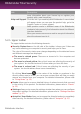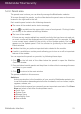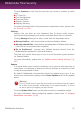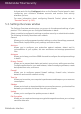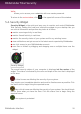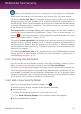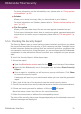User`s guide
Activate and click the Configure button on the Parental Control panel to start
configuring your children's Windows accounts and monitor their activity
wherever you are.
For more information about configuring Parental Control, please refer to
“Parental Control” (p. 143).
5.3. Settings Overview window
The Settings Overview window gives you access to the advanced settings of your
product. This is where you can configure Bitdefender in detail.
Select a module to configure its settings or perform security or administrative tasks.
The following list briefly describes each module.
General
Allows you to configure general product settings, such as the settings password,
Game Mode, Laptop Mode, proxy settings and status alerts.
Antivirus
Allows you to configure your protection against malware, detect and fix
vulnerabilities of your system, set scan exclusions and manage quarantined
files.
Antispam
Allows you to keep your Inbox SPAM-free and to configure the antispam settings
in detail.
Privacy Control
Allows you to prevent data leaks and protect your privacy while you are online.
Configure protection for your web browser, instant messaging software, create
data protection rules, and more.
Firewall
Allows you to configure general firewall settings, firewall rules, intrusion
detection and monitor network activity.
Tune-Up
Allows you to monitor your computer's performance and keep an eye on resource
consumption.
Safebox
Allows you to back up important data to secure online servers, synchronize files
between your devices and share files with your friends.
Update
Allows you to configure the update process in detail.
File Encryption
Allows you to create and manage encrypted storage drives where you can keep
sensitive data safe.
Bitdefender interface
27
Bitdefender Total Security