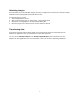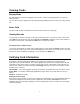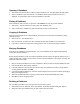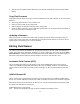User Guide
9
Viewing Cards
Display Mode
The main window of Scan-ID is displayed in three modes. Click on the Display Mode icon to view the
different modes.
You can also change the display mode by selecting Change Display under the Data menu, or by pressing
F8
Notes Field
The Notes field contains miscellaneous information extracted from the card image.
Viewing Records
To move from one record to another use the Next and Previous icons. To move to the first or last record,
select Edit from the main menu and choose Go Top or Go Bottom respectively. If the record number of
the desired card is known, select Goto from Edit menu and input this number.
Viewing Records in Tabular Format
To view the card database in column format, simply point the mouse within the Search input box and click
once on the left mouse button. The records will be displayed in tabular form in the View screen. To quit the
View screen, press the Esc key or highlight a record and press the Return key.
Verifying Card Information
Scan-ID has a powerful proofing tool called the Card Verifier that enables you to easily proofread
information in the scanned database. The verifier highlights the portion of the card image where the field
information is extracted. It works in 3 modes: Normal, Cursor or Off. A tick beside a mode indicates the
current mode. Choose the mode by selecting the Proofing option from the main menu. Choose a mode
by clicking on it to select it.
Normal Mode - The Verifier highlights the image section when you double click on the text data in a field.
Cursor Mode - The Verifier automatically highlights the image section in any field where the cursor is
placed.
Off Mode - Disables the Verifier.
Setting Zoom Percentage
When using the Card Verifier, the line in the card image corresponding to the current highlighted word in a
record field is displayed at the selected zoom magnification. The default is Zoom 100%. To see the
highlighted line in the card image displayed at a lesser magnification, choose a smaller zoom percentage
in the Proofing Menu.