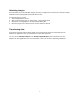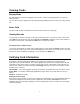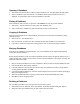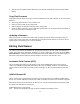User Guide
10
Zooming in & out of the image
To zoom in closer to any portion of the displayed image, simply click on the Zoom icon and then point
and click on the image. To zoom out on the image, place the pointer on the image and click once on the
right mouse button.
Shifting the image Window
In Zoom mode, you can shift the area of the card image displayed to any desired position. To do this,
place the pointer in the image window, click and hold down the left mouse button. Then move the pointer
to the new position and release the mouse button. Notice that as you move the pointer, the cursor
changes to the hand icon .
Expanding the card image to full view
You can expand the displayed and view it in the Windows default image viewer by clicking on the Expand
Image icon . Close the image viewer when done.
Printing the card image
To print a copy of the displayed image, first expand it to full view by clicking on the Expand Image icon
. Then use the print features of the Windows image viewer to print the displayed image.
Rotating the Image
If the scanned image of the card or photo is not in the upright position, use the options in the Image menu
to manipulate the image. You can rotate it Left or Right 90 degrees, or Upside-down.
Read Card Contents
Selecting this option from the Image menu causes the system to read (OCR) the image of the currently
displayed card. The contents of the current display will be overwritten.
Searching and Sorting
Searching for a card
To search for a card, simply enter the search string in the Search input box. The default search fields are
the Name and Company fields. You can search for data in any field by using the Search By... option in the
Data menu.