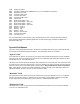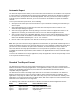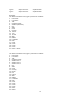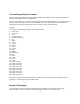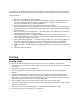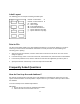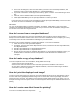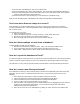User Guide
16
“Name-LF” Field
If the field name is “Name-LF”, the system will automatically fill in this field with the name in “Lastname,
Firstname” format from the data in the Name field of the record.
“Created” Field
If the field name is “Created”, the system will automatically fill in this field with the date of creation of the
record.
Exporting a Database
Export Methods
Scan-ID provides several export features which enable you to easily transfer all the text information from
its database to applications such as spreadsheets, contact managers and handheld devices.
Automatic Export - Transfers all the information in the database to a target application, automatically,
whenever you update the database.
Standard Export - Transfers all or selected portions of the database, and creates new customized
export formats.
Print to File – Writes out database information to a text file file.
Selecting Records to Export or Print
You can print or export the full database or selected records from the database. To export selected
records, first switch to the View screen to select the records by clicking in the Search box.
In the View screen, select the records by clicking on the appropriate check boxes on the left of each
record.
Selecting Multiple Records
To select multiple check boxes, press the SHIFT key before you click on the second check box. For
example, to select all the records between Record A and Record B, first place a check next to Record A.
Then move to Record B (by using the scroll bar). Press SHIFT and then click on the check box next to
Record B; all the check boxes between Record A to Record B will be automatically checked.
After you have selected the records, then click on File… Print or Export to begin the export procedure.