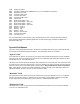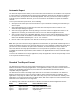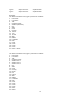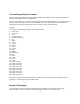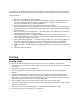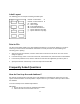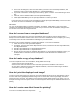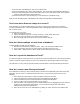User Guide
17
Automatic Export
The Automatic Export feature allows you to transfer all the text information in the database to an export file
in a format which is compatible with the selected target application. Each time the database is edited and
the contents saved, the export file is automatically updated. This frees you from the tedium of having to
manually export the database whenever you scan new cards into the database or update the database
contents.
To set up the automatic export feature, do the following.
1. Startup Scan-ID. Select Open from the File Menu to open a database containing the information you
want to export.
2. Select Import/Export from the File Menu and then select Auto Export from the sub-menu. The
Automatic Export dialog box appears.
3. Select the (target) application format by clicking on the down arrow of the Application list box. If the
application is not listed, you should select and use one of the Standard Application formats.
4. After you have selected the compatible application format, the lower edit box will display the name of
the export file to which the database contents will be saved. The name of the export file will be the
name of the database followed by the “.csv” or “.txt” extension.
5. Note the name of the export file. Then click OK to confirm your selection or Cancel to quit.
Note: After you have selected the target application and clicked OK, the system will automatically save or
update the database contents to the export file whenever the current database is edited and saved. When
you close the current database and open another database, the Automatic Export feature remains in
effect and will save the newly opened database to a new export file as specified in step (4) above.
To disable the automatic export feature, select “NONE” in the Application list box of the Automatic Export
dialog box.
To read in the database into the target application, startup the application and use its import utility to read
in the export file obtained in step (4).
Standard Text Export Format
The Standard Text formats are export formats provided by the system to assist you in transferring the
database information to third party applications. If the application to which you want to transfer data is not
shown in the “Application format” list box, then select one of the Standard Text formats which is
compatible with your application.
The Standard Text formats essentially export data from ALL the fields in the database. The difference
between the format types is only in the way the Address, Notes and Memo fields are exported. Some
applications accept only one address line, while others may accept 2 or 3 line addresses. Similarly, some
applications can accept separate Notes and Memo fields, while others require the Notes and Memo field
information to be combined into one single field.
The following chart summarizes the differences between the different Standard Application formats.
Name Address field Notes and Memo fields
Type A Output in 1 line Both fields combined into Notes
Type B Output in 2 lines Both fields combined into Notes
Type C Output in 3 lines Both fields combined into Notes
Type D Output in 1 line Separate fields