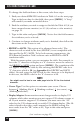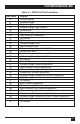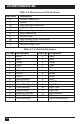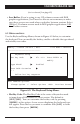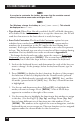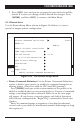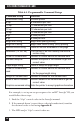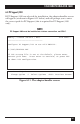Computer Hardware User Manual
40
5250 REMOTE EMULATOR CARD
To change the field attributes at this screen, take these steps:
1. Find your desired IBM 5250 attribute in Table 6-1 on the next page.
Type in the hex value for that field, then press [ENTER]. A “beep”
will sound if you make an invalid choice.
2. Find the attribute you wish to assign to this field in Table 6-2 (if you
have a monochrome monitor) or 6-3 (if you have a color monitor)
on page 39.
3. Type in this value and press [ENTER]. Notice that the field assumes
the attributes you’ve selected.
4. Continue to change attributes until you’re finished, then follow the
directions on the screen to exit.
• EBCDIC to ASCII: (This option is for advanced users only.) The
character-code set used by the host (EBCDIC) is not compatible with
that used by the PC (ASCII). To let both systems communicate, the
5250 Remote Emulator Card’s software uses an EBCDIC-to-ASCII
translation table.
With this menu option, you can customize the table. For example, to
force the “$” character to display as a “#” character, move the cursor to
the EBCDIC to ASCII
option and press [ENTER]. The translation table
will appear. Change the table by first entering the EBCDIC code for a
“$” character, which is 5B (see Appendix A for EBCDIC and ASCII
tables). Second, enter the ASCII code for the character to be displayed;
in this case, the ASCII code for the “#” character is 23.
NOTE
You might need to load a new code page into the PC for the desired
character.
• Cursor Type: Use this option to customize your cursor. Choose
between 1
(blinking block), 2 (blinking overline), 3 (no cursor) or 4
(blinking underline).
• Display Adaptor: Some monitors must change modes to display 132
columns, while other monitors may not support 132-column screens at
all. If your monitor supports 132 columns, you must enter the “AL”
value for the 132-column mode to enable 132-column display. (The AL
value is listed in the video card’s manual as the MODE setting. For
most cards, leave the “BL” value at 00.) Type in this value and press
[ENTER].
(text continues on page 43)