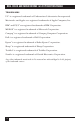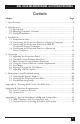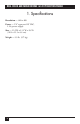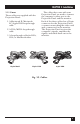SEPTEMBER 1993 AC400A AC401A Real Color 16 LCD Projection Panel Monochrome 16 LCD Projection Panel CUSTOMER SUPPORT INFORMATION Order toll-free in the U.S. 24 hours, 7 A.M. Monday to midnight Friday: 877-877-BBOX FREE technical support, 24 hours a day, 7 days a week: Call 724-746-5500 or fax 724-746-0746 Mail order: Black Box Corporation, 1000 Park Drive, Lawrence, PA 15055-1018 Web site: www.blackbox.com • E-mail: info@blackbox.
REAL COLOR AND MONOCHROME 16 LCD PROJECTION PANELS FEDERAL COMMUNICATIONS COMMISSION RADIO FREQUENCY INTERFERENCE STATEMENT This equipment generates, uses, and can radiate radio frequency energy and if not installed and used properly, that is, in strict accordance with the manufacturer’s instructions, may cause interference to radio communication.
REAL COLOR AND MONOCHROME 16 LCD PROJECTION PANELS TRADEMARKS UL® is a registered trademark of Underwriters Laboratories Incorporated. Macintosh® and Apple® are registered trademarks of Apple Computer, Inc. IBM® and PS/2® are registered trademarks of IBM Corporation. MS-DOS® is a registered trademark of Microsoft Corporation. Compaq® is a registered trademark of Compaq Computer Corporation. Dell® is a registered trademark of Dell Corporation. Epson® is a registered trademark of Seiko Epson C orporation.
REAL COLOR AND MONOCHROME 16 LCD PROJECTION PANELS Contents Chapter Page 1. Specifications.................................................................................................. 4 2. Introduction ................................................................................................... 2.1 Description ............................................................................................ 2.2 Shipping Container Contents .............................................................
REAL COLOR AND MONOCHROME 16 LCD PROJECTION PANELS 1. Specifications Resolution — 640 x 480 Power — UL® approved 12 VDC, 1.5A power supply Size — 15.3"H x 13.1"W x 2.6"D (38.9 x 33.3 x 6.6 cm) Weight — 5.9 lb. (2.
CHAPTER 2: Introduction 2. Introduction 2.1 Description For remarkably impressive presentations, use the Real Color or Monochrome 16 LCD Projection Panel. The Panel, which projects 16 real colors or 16 shades of grey, delivers the computer compatibility and ease of use you never thought possible in an LCD projection panel. Fig. 2-1 illustrates the Panel coupled with an overhead projector. Fig. 2-1. The Projection Panel on an Overhead Projector.
REAL COLOR AND MONOCHROME 16 LCD PROJECTION PANELS The Projection Panel is easy to use. Simply connect the Panel to a computer graphics card and place the unit onto an ordinary overhead projector. The data and graphics normally displayed on the computer monitor will be projected in images that you can easily see in typical room lighting.
CHAPTER 2: Introduction 2.3 General Guidelines Follow these guidelines when you use the Projection Panel. • Be sure the Projection Panel is on whenever the overhead projector is turned on. CAUTION If the Projection Panel is not on when it is on top of an operating overhead projector, the Panel could sustain damage. • Do not use the Projection Panel for extended periods of time on an overhead projector known for discoloring or melting standard transparencies.
REAL COLOR AND MONOCHROME 16 LCD PROJECTION PANEL 3. Installation 3.1 Setup Instructions This chapter explains the connections you must make between the three pieces of equipment you will be using—the Projection Panel, your computer, and monitor. Be sure to follow the instructions for your type of computer. Fig. 3-1. Projection Panel and Overhead Projector, Showing Cable Connections.
CHAPTER 3: Installation 3.1.1 CABLES Three cables are supplied with the Projection Panel: 1. A Macintosh II/Macintosh LC/Apple IIGS loop-through cable 2. A VGA/MCGA loop-through cable 3. A loop-through cable for EGA, CGA, or Macintosh video 15-pin MacII The cables that come with your Projection Panel are used to connect the computer’s video port to the Projection Panel and the monitor.
REAL COLOR AND MONOCHROME 16 LCD PROJECTION PANEL 3.1.2 CONNECTING THE PROJECTION PANEL TO YOUR COMPUTER You are going to make eithertwo or three connections. You will connect the computer’s graphics card to the Projection Panel, the Projection Panel to the wall outlet with the power supply, and, optionally, the Projection Panel to the computer’s monitor. The steps you need to follow are given in Section 3.1.3. Illustrations on the pages following the steps show the cable connections for your configuration.
CHAPTER 3: Installation Computer Cable IBM or compatible with VGA Graphics Card or IBM PS/2 with built-in VGA or MCGA Graphics 15-pin IBM or Compatible with EGA or CGA Graphics Card or Classic Style Macintosh 9-pin Macintosh II Series or Macintsoh LC, Apple IIGS 15-pin Looks like Fig. 3-3. Selecting the Proper “Y” Cable for Your Computer. Refer to Appendix A for additional important information on how to properly place a Projection Panel on an overhead projector. 4.
REAL COLOR AND MONOCHROME 16 LCD PROJECTION PANEL 3.2 Connecting the Projection Panel to a Desktop Computer Figure 3-4 shows how to connect the Projection Panel to typical desktop computers, which include CGA, EGA, VGA, Macintosh II, and Macintosh LC setups. All cables are labeled (for example, LCD, Monitor, VGA, etc.) to indicate where they connect. Fig. 3-4. Desktop Computer with a Y-Cable.
CHAPTER 3: Installation 3.3 Connecting the Projection Panel to an IBM PC Compatible Laptop Computer Figure 3-5 shows a typical laptop installation. Fig. 3-5. Typical Laptop Installation. When the external port is activated, many laptop computers automatically turn off their internal display. For more information, see Appendix C or your computer manual for typical laptop commands. The short end of the loop-through cable is not connected in this installation.
REAL COLOR AND MONOCHROME 16 LCD PROJECTION PANEL 3.4 Connecting the Projection Panel to a Macintosh Series Computer Figure 3-6 shows how to connect the Projection Panel to a Macintosh series computer. Fig. 3-6. Macintosh Series Computer. Because classic-style Macintosh computers do not have a video connector, you must install an internal adapter. The Macintosh 128, 512, and Plus require an A10 adapter. The SE and SE/30 require an A20. The Macintosh Classic requires an A21.
CHAPTER 4: Operation 4. Operation 4.1 Adjusting the Projection Panel At this point, bring up the software you want to project. You should be projecting an image on the screen. This section will show you how to adjust the Projection Panel to get clear, crisp images. You can adjust the Projection Panel using the 10-function keypad. Some of the buttons are autorepeat buttons; that is, pressing and holding these buttons causes them to constantly send instructions.
REAL COLOR AND MONOCHROME 16 LCD PROJECTION PANELS level tint position reset clear palette reverse shift menu position syncsync+ Fig. 4-1. Projection Panel Keypad. Table 4-1. Non-Shift and Shift Keys.
CHAPTER 4: Operation 4.2 Non-Shift Control Buttons To activate one of the non-shift buttons (printed in grey) on the operating control panel, just press the button. level contrast 4.2.1 TINT (TRUE COLOR) Press the Tint key to adjust the color. The Tint Up key adds red and green to the image. Blue levels are affected by a mix of red and green. Fig. 4-3. Contrast (Monochrome). level tint Fig. 4-2. Tint (True Color). 4.2.
REAL COLOR AND MONOCHROME 16 LCD PROJECTION PANELS Projected characters or graphics may appear to shimmer because of differences in signal outputs of some computers. Press the Sync+ button until projected characters “lock” into position and shimmering is eliminated. 4.2.5 POSITION, LEFT OR RIGHT Press the up or down position button to center the image horizontally on the screen. This button auto-repeats.
CHAPTER 4: Operation reset clear Fig. 4-7. Clear. 4.2. REVERSE If you wish to reverse the way you see an image, light letters on a dark background or dark letters on a light background, press the Reverse button. Pressing it again causes the display to return to the original image. All colors will be switched with their complements. See Appendix A for more information on working with colors. palette reverse Fig. 4-8. Reverse. 4.
REAL COLOR AND MONOCHROME 16 LCD PROJECTION PANELS Fig. 4-9. Holding Down Shift and Pushing a Command Button. 4.3.1 SYNCEach time Sync- is pushed, it fine tunes the Projection Panel to match signals from the graphics system. Sync- continuously cycles backward through all 16 positions. syncshift sync+ Fig. 4-10. Sync-. 20 4.3.
CHAPTER 4: Operation shift reset clear Fig. 4-11. Reset. 4.3.3 PALETTE Pressing the Palette button selects the displayed color palette size. This button allows you to switch between 8-color and 16-color displays on the Real Color Panel and select one of seven, color-to-greyshade mappings on the Monochrome panel. palette shift reverse Fig. 4-12. Palette. 4.3.4 LEVEL UP AND LEVEL DOWN The Level button adjusts the color mapping to compensate for computer-to-computer differences.
REAL COLOR AND MONOCHROME 16 LCD PROJECTION PANELS level tint shift shift menu position Fig. 4-14. Menu. Fig. 4-13. Level Up and Level Down. 4.3.5 MENU Pressing the Menu control displays the User Menu, which allows you to adjust the initial color balance and tracking, change the text mode and language, and flip the projection image. The User Menu also provides information about the video input.
CHAPTER 4: Operation NOTE The Projection Panel must be placed correctly on the overhead projector. Incorrect placement may cause the Projection Panel to project blurry or mis-converged images. For more information, see Appendix A. 4. Press Sync until the image is locked in as a solid image with no shimmer or movement. This button toggles through the present settings to the specific computer graphics type. Press Sync until you achieve the best image. 5.
REAL COLOR AND MONOCHROME 16 LCD PROJECTION PANELS NO VIDEO RED GRN TRACK Level TRACK 800 LANGUAGE HORZ 15.3 REAR PROJECT OFF VERT +60 TEXT SLICE 1 MODE 15 TEXT MODE ON EGA 64 OFF ENGLISH Fig. 4-15. Projection Panel Menu. 4.6 Moving Through the User Menu After you display the User Menu, use the Position control buttons (left and right) to move within and between option columns.
CHAPTER 4: Operation If the colors still need adjustment, follow these steps and use the red and green adjustments to fine-tune the panel: 1. Move the green bar down until you have a rich red and a solid black. 2. Move the red bar down until you have a rich, true green. If cyan turns green, the green bar turns brown, and the white turns magenta, you have moved the bar too far down. 3.
REAL COLOR AND MONOCHROME 16 LCD PROJECTION PANELS Fig. 4-16. Tracking. 4.7.4 VIDEO/NO VIDEO The Video column provides information about the current video input. If video is not present, the User Menu displays “No Video,” with no Horizontal or Mode information and the test pattern or blank screen visible in the image area.
CHAPTER 4: Operation Fig. 4-17. Rear Projection. 4.7.7 TEXT SLICE Text Slice allows you to adjust VGA text characters to look their best. The Projection Panel discards one of seven pixels to adjust characters. Text Slice allows you to choose which of the seven pixels you want the Projection Panel to discard. Text Slice is ON for only 720 text mode (VGA text). Text Slice has no effect on characters when Text Mode is OFF. Adjust the Text Slice until your characters are solid and fully formed. 4.7.
REAL COLOR AND MONOCHROME 16 LCD PROJECTION PANELS 5. Maintenance and Troubleshooting The information in this chapter is a guide to the cleaning and maintenance of your Projection Panel, as well as to locating and solving possible problems. 5.1 Cleaning the Display Surface 1. Handle the Projection Panel as you would anything made of glass. Be especially careful not to drop it. The hardened polymer surface of the Real Color 16 LCD Projection Panel (AC400A) is designed to be scratch and dent resistant.
CHAPTER 5: Maintenance and Troubleshooting Filter Fig. 5-1. The Projection Panel Filter. 2. Gently remove the filter and clean it by washing it in gentle soap. Be sure to let the filter dry completely before re-inserting it in the Projection Panel. The frequency with which you will need to clean the filter depends on how often you use the Panel. Typically, you will need to clean the filter approximately once every three to six months or when the Projection Panel overheats from a clogged filter. 5.
REAL COLOR AND MONOCHROME 16 LCD PROJECTION PANELS • The power supply may not be plugged into a live AC outlet. Check to ensure that the power supply is connected to the Projection Panel and to a live AC wall outlet. • Your power supply may be plugged into a power strip that is not turned on. • Your overhead projector may not be set up correctly. Check to see that the projector is on and plugged in properly. Also check the bulb, and make sure the overhead deflector is correctly positioned.
CHAPTER 5: Maintenance and Troubleshooting Problem: Image is out of focus. Problem: The projected colors do not match the monitor. Possible Causes and Solutions: Possible Causes and Solutions: • Overhead is not adjusted correctly. Adjust overhead until image is in focus. • The surface of the Projection Panel or overhead projector may need cleaning. Problem: Vertical lines or bleeding. • Adjust the level and/or tint controls.
REAL COLOR AND MONOCHROME 16 LCD PROJECTION PANELS A. Working With Colors (AC400A only) NOTE This appendix applies only to the Real Color 16 LCD Projection Panel (AC400A). Convergence Color alignment on a screen is known as convergence. Colors that are aligned correctly, pixel by pixel, will produce sharp lines on the screen. If the colors do not align correctly, objects on the screen will seem to have multi-colored shadows.
APPENDIX B: Interface Requirements B. Interface Requirements The Projection Panel is equipped with a 26-pin connector. Table B-1 shows the pin assignments for the 26-pin connector. Table B-1. Pin Assignments for the 26-pin connector.
REAL COLOR AND MONOCHROME 16 LCD PROJECTION PANELS B.1 Power Connector Polarity The power connector on your Projection Panel uses the polarity shown in Fig. B-1. Fig. B-1. Power Connector Polarity. The Projection Panel is shipped with a 12-Volt, 1.5-Amp power supply designed to work specifically with the Projection Panel. Many portable computers and peripherals use similar-looking power supplies. CAUTION Do not substitute other power supplies. You could damage the Projection Panel.
APPENDIX B: Interface Requirements 640 pixels 512 pixels 480 pixels 342 pixels Fig. B-2. Macintosh Display. Table B-2. Common Computer Monitors and Their Screen Areas.
REAL COLOR AND MONOCHROME 16 LCD PROJECTION PANELS C. Special Guidelines for IBM and Compatibles C.1 IBM Computers with Two Display Cards If your computer has both a color and monochrome display, you may need to turn on the color card. Because your computer will only display on one monitor at a time, you need to ensure that the color display is on when using the Projection Panel. You can do this in a variety of ways. Some computers require special commands other than MS-DOS® commands.
APPENDIX C: Special Guidelines for IBM and Compatibles C.2 Instructions for Activating Portables and Laptops Refer to Table C-1 for commands to activate or de-activate the Projection Panel. Table C-1. Portable and Laptop Activation Chart.
REAL COLOR AND MONCHROME 16 LCD PROJECTION PANELS Table C-1 (continued). Portable and Laptop Activation Chart.
Index Numbers 512x342 pixels, 15 640 by 480 pixels, 36 640x480 pixel display, 7 C CGA, 7, 10,, 18, 28 E EGA, 7, 10,, 18, 21, 26 M MCGA, 10, 24 MS DOS, 38 R RGB, 7 V VGA, 7, 10, 13, 18, 22, 24, 26, 28 39
© Copyright 1993. Black Box Corporation. All rights reserved.