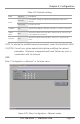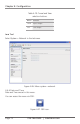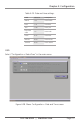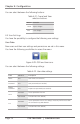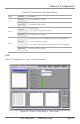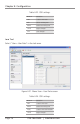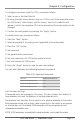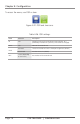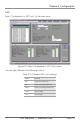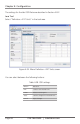Computer Hardware User Manual
Page 77
724-746-5500 | blackbox.com
Chapter 4: Configuration
To configure user access rights for CPUs, proceed as follows:
1. Select a user in the User Data list.
2. By using the right mouse button once on a CPU in one of the respective access
lists (Full Access, Video Access, and No Access), two lists for selection will
appear in which the respective CPU can be moved and the access rights can be
changed.
3. Confirm the configuration by pressing the “Apply” button.
To create a new user, proceed as follows:
1. Press the “New” button.
2. Select a template of an existing user if applicable (choose template).
3. Press the “OK” button.
4. Set password.
5. Set general access permissions.
6. Set user permissions for CPU access (paste function).
7. Set user favorites for OSD access.
8. Press the “Apply” button to save the new user settings.
You can select between the following keyboard commands:
Table 4-25. Keyboard commands.
Function Keyboard Command
Add CPU to Full Access list <F>
Add CPU to Video Access list <V>
Add CPU to No Access list <N>
4.6 Extender Settings
All extender units are managed in this menu. This also contains the creation of
new extender units and the deletion of existing extender units.
The extender unit describes the connection of a physical extender to the matrix.
Every extender board with a direct cable connection to the matrix is recognized
as an extender unit. Dual-head KVM extenders will be recognized as two
independent extender units.
NOTE: KVM extenders automatically create extender units inside the matrix.