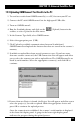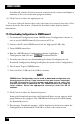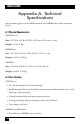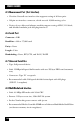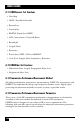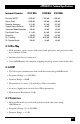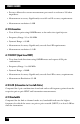user manual
129
CHAPTER 12: Universal Serial Bus Port
12.2 Uploading OMNIScanner2 Test Results to the PC
1. To send test results from OMNIScanner2(s) to a PC, first turn your PC on.
2. Connect the PC with OMNIScanner2 via the high-speed USB cable.
3. Turn on OMNIScanner2.
4. Run the Scanlink software and click on the (Upload) button in the
toolbar, or select Upload in the File menu.
5. In the Scanner Type field, select OMNIScanner.
6. Select the appropriate port (USB).
7. Click Upload to establish communications between Scanlink and
OMNIScanner2 and upload the Autotest data that are stored in the scanner’s
memory.
8. Scanlink can upload data from several scanners at once. If you have more
than one scanner connected, the USB Connection List will appear and allow
you to select the scanners you wish to upload from. The OMNIScanner2s are
listed by serial number. Select the appropriate scanner(s) and click OK to
continue.
9. If more than one Project is found, the Project List will appear and allow you to
select the project(s) you wish to upload. Make the appropriate choice and
press OK to continue the upload process.
Once the connection is established, the scanner’s serial number is displayed
in the lower left display panel. A gauge in the lower right display panel
indicates the progress during the upload process.