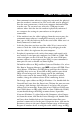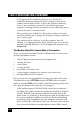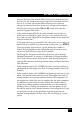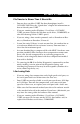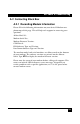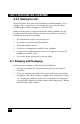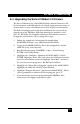User's Manual
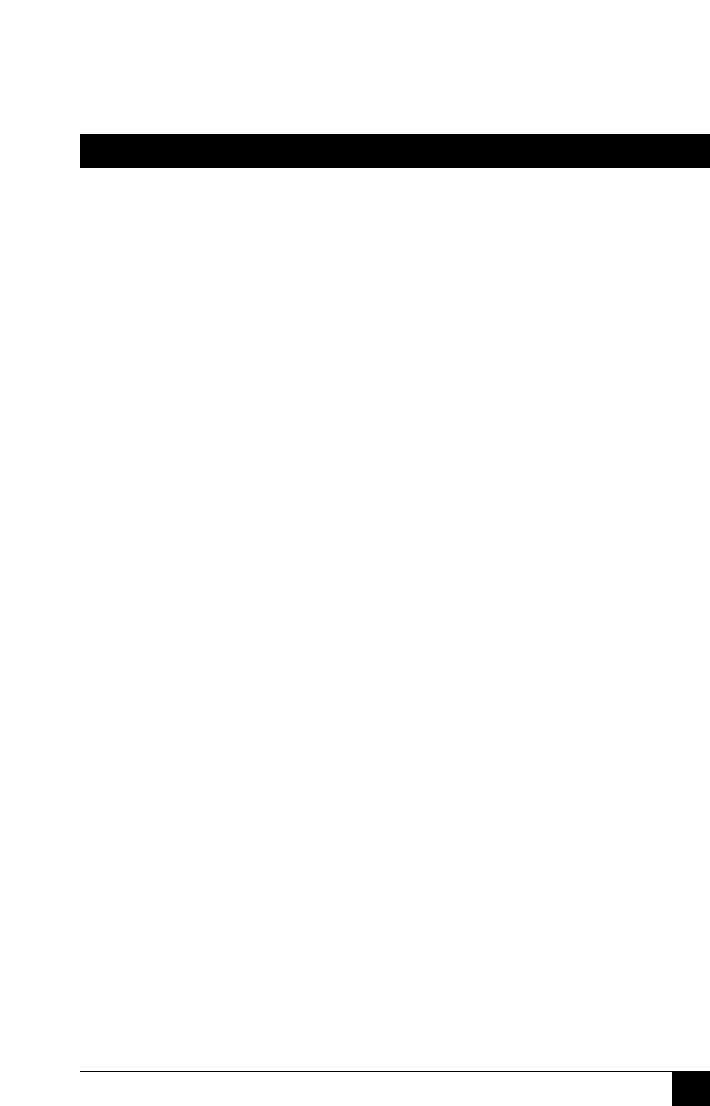
145
APPENDIX A: Troubleshooting
File Transfer Is Slower Than It Should Be
• You may have an older UART. For best throughput, install a
16550AFN UART. See the “Quick Start” chapter for information on
how to identify your UART.
• If you are running under Windows 3.1 and have a 16550AFN
UART, you must replace the Windows serial driver, COMM.DRV, to
take full advantage of the UART’s speed.
• If you are using a slow transfer protocol, such as Xmodem or Ker-
mit, try Zmodem or Ymodem/G instead.
• Is your line noisy? If there is static on your line, the modem has to
re-send many blocks of data to insure accuracy. You must have a
clean line for maximum speed.
• Are you downloading a compressed file with MNP 5 hardware com-
pression enabled? Since hardware data compression cannot com-
press a file already compressed by an archiving program, the
transfer can be marginally slower with data compression enabled
than with it disabled.
• Try entering the L8 (List Online Diagnostics) command in on-line
mode, making a screen print of the diagnostics listing, and
checking for parameters that may be unacceptable (number of re-
trains, round trip delay, etc.).
I Am Losing Data
• If you are using data compression and a high speed serial port, set
the serial port baud rate to four times the data rate.
• Your UART may not be reliable at serial port speeds over 9600 bps
or 19,200 bps. Turn off data compression, reset your serial port
speed to a lower rate, or replace your serial port with a faster one.
• Make sure the flow control method you selected in software match-
es the method selected in the modem. If you have a Macintosh, you
may have the wrong cable for hardware flow control.
• If you are running under Windows 3.1 and have a 16550AFN
UART, you may need to turn on the 16550’s data buffers and/or
replace the Windows serial driver, COMM.DRV.