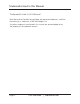LGC200A LGC201A LGC202A Pure Networking™ Gigabit Media Converters Link a 1000BASE-TX segment to a 1000BASE-FX BOX segment on your network, and BLACK extend the 328-foot (100-m) distance limit of copper-based Ethernet. ® Customer Support Information Order toll-free in the U.S.: Call 877-877-BBOX (outside U.S.
Trademarks Used in this Manual Trademarks Used in this Manual Black Box and the Double Diamond logo are registered trademarks, and Pure Networking is a trademark, of BB Technologies, Inc. Any other trademarks mentioned in this manual are acknowledged to be the property of the trademark owners. Page 2 724-746-5500 | blackbox.
FCC and IC RFI Statements FEDERAL COMMUNICATIONS COMMISSION AND INDUSTRY CANADA RADIO FREQUENCY INTERFERENCE STATEMENTS Class B Digital Device. This equipment has been tested and found to comply with the limits for a Class B computing device pursuant to Part 15 of the FCC Rules. These limits are designed to provide reasonable protection against harmful interference in a residential installation. However, there is no guarantee that interference will not occur in a particular installation.
NOM Statement Normas Oficiales Mexicanas (NOM) Electrical Safety Statement INSTRUCCIONES DE SEGURIDAD 1. Todas las instrucciones de seguridad y operación deberán ser leídas antes de que el aparato eléctrico sea operado. 2. Las instrucciones de seguridad y operación deberán ser guardadas para referencia futura. 3. Todas las advertencias en el aparato eléctrico y en sus instrucciones de operación deben ser respetadas. 4. Todas las instrucciones de operación y uso deben ser seguidas. 5.
NOM Statement 12. Precaución debe ser tomada de tal manera que la tierra fisica y la polarización del equipo no sea eliminada. 13. Los cables de la fuente de poder deben ser guiados de tal manera que no sean pisados ni pellizcados por objetos colocados sobre o contra ellos, poniendo particular atención a los contactos y receptáculos donde salen del aparato. 14. El equipo eléctrico debe ser limpiado únicamente de acuerdo a las recomendaciones del fabricante. 15.
Table of Contents Table of Contents 1. Specifications............................................................................................... 7 2. Overview..................................................................................................... 8 2.1 Introduction..................................................................................... 8 2.2 Features........................................................................................... 8 2.3 What’s Included..............
Chapter 1: Specifications 1. Specifications Maximum Distance — LGC201A: Multimode fiber optic: 0.55 km, LGC202A: Single-mode fiber optic: 15 km Standards — IEEE 802.3ab,802.
Chapter 2: Overview 2. Overview 2.1 Introduction The Pure Networking LGC200A, LGC201A and LGC202A are Gigabit Media Converters. The SFP port of the LGC200A supports hot-swappable, Gigabit SFP modules. The LGC201A has a dual SC multimode fiber connector, and the LGC202A has a dual SC single-mode fiber connector.
Chapter 2: Overview 2.3 What’s Included Your package should contain the following items. If anything is missing or damaged, contact Black Box Technical Support at 724-746-5500 or info@blackbox.com. • (1) Pure Networking Gigabit Media Converter • (1) 9-VDC, 600 mA power adapter • This user’s manual 2.4 Connectors and Network Cables Supported The connectors and network cables supported by the converter are listed as follows. • Connectors: RJ-45, SC, LC. • Network Cables: CAT5 twisted-pair (TP), 850-nm, 62.
Chapter 2: Overview 2.5 Hardware Description Figures 2-1 through 2-6 show the front and back panels of the media converters. Tables 2-2 through 2-4 describe their components. 2.5.1 LGC201A 5 6 1 2 3 4 Figure 2-1. Front panel of the LGC201A. 7 8 Figure 2-2. Back panel of the LGC201A. Page 10 724-746-5500 | blackbox.
Chapter 2: Overview Table 2-2. LGC201A components. Number Component Description 1 (1) dual SC connector (TX/RX) Links to fiber segment (1) FX Link LED Lights ON when there is a valid link. Flashing when the converter is receiving or transmitting data from the fiber optic connector. OFF when there is no valid link. 3 (1) TP Link LED Lights ON when there is a valid link. Flashing when the converter is receiving or transmitting data from the twisted-pair port. OFF when there is no valid link.
Chapter 2: Overview *See Table 5-1 for LED functions. 2.5.2 LGC202A 5 6 1 2 3 4 Figure 2-3. Front panel of the LGC202A. 7 8 Figure 2-4. Back panel of the LGC202A. Page 12 724-746-5500 | blackbox.
Chapter 2: Overview Table 2-3. LGC202A components. Number Component Description 1 (1) dual SC connector (TX/RX) Links to fiber segment (1) FX Link LED Lights ON when there is a valid link. Flashing when the converter is receiving or transmitting data from the fiber optic connector. OFF when there is no valid link. 3 (1) TP Link LED Lights ON when there is a valid link. Flashing when the converter is receiving or transmitting data from the twisted-pair port. OFF when there is no valid link.
Chapter 2: Overview 2.5.3 LGC200A 5 6 1 2 3 4 Figure 2-5. Front panel of the LGC200A. 7 8 Figure 2-6. Back panel of the LGC200A. Page 14 724-746-5500 | blackbox.
Chapter 2: Overview Table 2-4. LGC200A components. Number Component Description 1 (1) SFP slot for SFP module Links to fiber segment (1) FX Link LED Lights ON when there is a valid link. Flashing when the converter is receiving or transmitting data from the fiber optic connector. OFF when there is no valid link. 3 (1) TP Link LED Lights ON when there is a valid link. Flashing when the converter is receiving or transmitting data from the twisted-pair port. OFF when there is no valid link.
Chapter 3: Configuration 3. Configuration To expand a Gigabit Ethernet network, you can use the converter as described in the following examples: 1. Place two converters back to back between the end devices as shown in Figure 3-1. Device A Twisted-pair cable Twisted-pair Device B cable 1000BASE-TX interface LGC201A or LGC202A 1000BASE-X interface LGC201A or LGC202A Single-mode or multimode fiber optic cable Figure 3-1. Application using two converters.
Chapter 3: Configuration Device A 1000BASE-TX interface Device B LGC201A or LGC202A 1000BASE-X interface Figure 3-2. Application using one media converter. 724-746-5500 | blackbox.
Chapter 4: Installation 4. Installation 4.1 Typical Installation 4.1.1 LGC201A and LGC202A 1. The SC fiber connector of an LGC201A transmits/receives data by 850-nm short-wave laser on multimode fiber. 2. The SC fiber connector of an LGC202A transmits/receives data by 1310-nm short-wave laser on single-mode fiber. Figure 4-1 shows a typical installation. Device A Twisted-pair cable Twisted-pair Device B cable LGC201A or LGC202A LGC201A or LGC202A Multimode or single-mode fiber optic cable Figure 4-1.
Chapter 4: Installation 4.1.2 LGC200A Plug the SFP module into the LGC200A as shown in Figure 4-2. Figure 4-2. Plug the SFP module into the LGC200A. Device A Twisted-pair cable Twisted-pair cable Device B LGC200A, LGC201A or LGC202A LGC200A Multimode or single-mode fiber optic cable Figure 4-3. Transmits and receives data between two LGC200A converters or one LGC200A and one LGC201A/LGC202A. NOTE: Two LGC200A with the same SFP modules can be used in pairs.
Chapter 4: Installation Table 4-1. LGC200A LC to LGC201A or LGC202A SC connection. Part Number LGC200A LGC201A LGC202A Transmision Media SFP module 850-nm multimode 1310-nm single-mode 4.2 Installation Procedure Use a fiber cable to connect two converters and extend a copper link or to connect a 1000BASE-FX segment to a 1000BASE-X segment on your network. 1. Connect a converter to a 1000BASE-TX device (hub or switch).
Chapter 4: Installation Chassis Retainer plate Figure 4-5. Install the retainer. 2. Turn off the switch power and take off the front guard that’s on the chassis. 3. Preconfigure the media converter, then insert the media converter into the open slot of the chassis. 4. Use the locking knob to lock the media converter tightly in the chassis. Chassis Media Converter Figure 4-6. Installing a media converter into the chassis. 724-746-5500 | blackbox.
Chapter 4: Installation 5. Turn on the power switch and you will see the media converter’s Power LED light. Then you can operate it in the same way as a standalone Pure Networking Media Converter. Page 22 724-746-5500 | blackbox.
Chapter 5: Operation 5. Operation 5.1 LEDs on the Media Converters The converters have real-time LED indicators that can provide real-time status reports. Just look at the LEDs to deterimine the link status. Figure 5-1 shows the LEDs, and Table 5-1 describes their functions. Figure 5-1. LEDs. 724-746-5500 | blackbox.
Chapter 5: Operation Table 5-1. LED functions. Name PWR FX Link Link TX Status Description ON Power to the chassis is ON. OFF Power to the chassis is OFF. ON There is a valid link. Flashing The converter is receiving or transmitting data from the fiber optic connector. OFF There is no valid link. ON There is a valid link. Flashing The converter is receiving or transmitting data from the TP port. OFF There is no connection on the port. ON The TP port is connected to 1000BASE-TX.
Chapter 6: Troubleshooting 6. Troubleshooting 6.1 Contacting Black Box If you determine that your Pure Networking Gigabit Media Converter is malfunctioning, do not attempt to alter or repair the unit. It contains no user-serviceable parts. Contact Black Box Technical Support at 724-746-5500 or info@blackbox.com. Before you do, make a record of the history of the problem.
NOTES Page 26 724-746-5500 | blackbox.
NOTES 724-746-5500 | blackbox.
Chapter Black Box Tech Support: FREE! Live. 24/7. Tech support the way it should be. Great tech support is just 30 seconds away at 724-746-5500 or blackbox.com. About Black Box Black Box provides an extensive range of networking and infrastructure products. You’ll find everything from cabinets and racks and power and surge protection products to media converters and Ethernet switches all supported by free, live 24/7 Tech support available in 30 seconds or less. © Copyright 2012. Black Box Corporation.