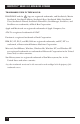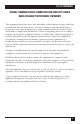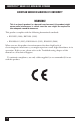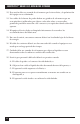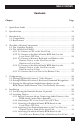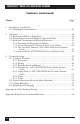Customer Support Information: FREE tech support 24 hours a day, 7 days a week: Call 724-746-5500 or fax 724-746-0746. Mailing address: Black Box Corporation, 1000 Park Dr., Lawrence, PA 15055-1018 World-Wide Web: www.blackbox.com • E-mail: info@blackbox.com © Copyright 2002. Black Box Corporation. All rights reserved.
THE SERVSWITCH™ FAMILY Welcome to the ServSwitchTM Family! Thank you for purchasing a BLACK BOX® ServSwitch™ Brand CAT5 KVM Extender model! We appreciate your business, and we think you’ll appreciate the many ways that your enhanced keyboard/video/mouse system will save you money, time, and effort. That’s because our ServSwitch family is all about breaking away from the traditional, expensive model of computer management.
SERVSWITCH™ BRAND CAT5 KVM MICRO EXTENDER TRADEMARKS USED IN THIS MANUAL BLACK BOX and the logo are registered trademarks, and ServSwitch, Matrix ServSwitch, ServSwitch Affinity, ServSwitch Duo, ServSwitch Multi, ServSwitch Ultra, ServSwitch Wizard, ServSwitch Wizard Pro, ServManager, ServSelect, and ServShare are trademarks, of Black Box Corporation. Apple and Macintosh are registered trademarks of Apple Computer, Inc. AT&T is a registered trademark of AT&T.
FCC/IC STATEMENTS FEDERAL COMMUNICATIONS COMMISSION AND INDUSTRY CANADA RADIO-FREQUENCY INTERFERENCE STATEMENTS This equipment generates, uses, and can radiate radio-frequency energy, and if not installed and used properly, that is, in strict accordance with the manufacturer’s instructions, may cause interference to radio communication.
SERVSWITCH™ BRAND CAT5 KVM MICRO EXTENDER EUROPEAN UNION DECLARATION OF CONFORMITY WARNING! This is a class A product. In a domestic environment, this product might cause radio interference, in which case the user might be required to take adequate remedial measures.
NOM STATEMENT NORMAS OFICIALES MEXICANAS (NOM) ELECTRICAL SAFETY STATEMENT INSTRUCCIONES DE SEGURIDAD 1. Todas las instrucciones de seguridad y operación deberán ser leídas antes de que el aparato eléctrico sea operado. 2. Las instrucciones de seguridad y operación deberán ser guardadas para referencia futura. 3. Todas las advertencias en el aparato eléctrico y en sus instrucciones de operación deben ser respetadas. 4. Todas las instrucciones de operación y uso deben ser seguidas. 5.
SERVSWITCH™ BRAND CAT5 KVM MICRO EXTENDER 12. Precaución debe ser tomada de tal manera que la tierra fisica y la polarización del equipo no sea eliminada. 13. Los cables de la fuente de poder deben ser guiados de tal manera que no sean pisados ni pellizcados por objetos colocados sobre o contra ellos, poniendo particular atención a los contactos y receptáculos donde salen del aparato. 14. El equipo eléctrico debe ser limpiado únicamente de acuerdo a las recomendaciones del fabricante. 15.
TABLE OF CONTENTS Contents Chapter Page 1. Quick Start Guide ...................................................................................... 9 2. Specifications ........................................................................................... 10 3. Introduction ............................................................................................. 14 3.1 Compatibility ..................................................................................... 15 3.2 Key Features ....
SERVSWITCH™ BRAND CAT5 KVM MICRO EXTENDER Contents (continued) Chapter Page 6. Installation (continued) 6.3 Finishing Your Installation ............................................................... 40 7. Operation ................................................................................................. 7.1 Keyboard and Mouse Emulation ..................................................... 7.2 Normal Operation and Keyboard Typematic Rate ......................... 7.
CHAPTER 1: Quick Start Guide 1. Quick Start Guide When you configure the ServSwitch™ Brand CAT5 KVM Micro Extender, you only need to answer two questions: • How far will the CAT5 cabling run between the Extender’s Local and Remote Units? If it will be 25 m (80 ft.) or less, you don’t need to set anything. If it will be 25 to 50 m (80 to 160 ft.), move DIP-switch position 1 on the bottom of the Remote Unit to the DOWN (ON) setting.
SERVSWITCH™ BRAND CAT5 KVM MICRO EXTENDER 2.
CHAPTER 2: Specifications Serial Characteristics: Audio Characteristics: Maximum Distance: KVM/Serial/Audio model (ACU3022A) only: Data rate: Transparent to data rates up to 19,200 bps; Data format: Transparent to data format; Flow control: Transparent to hardware and software flow control (RTS, CTS, DTR, and DSR are all passed through across the link) KVM/Serial/Audio model (ACU3022A) only: Signal format: Digitized at almost CD quality (16-bit sampling at 38.
SERVSWITCH™ BRAND CAT5 KVM MICRO EXTENDER Connectors: On Local Unit: Right-side-mounted: (1) RJ-45 female for local/remote interconnection; Left-side-mounted: All models: (1) DB25 female for video input from, and keyboard/mouse output to, computer; Dual-Access model (ACU3009A) only: (1) HD15 female for video output to local monitor; (2) 6-pin mini-DIN female for input from local keyboard and mouse; KVM/Serial/Audio model (ACU3022A) only: (1) DB9 female for serial I/O to and from local RS-232 device; (2) 3.
CHAPTER 2: Specifications Power: Local Unit: 5 VDC at up to 120 mA from CPU’s keyboard and mouse port; Remote Unit: From desktop power supply (certified to meet the relevant international safety standards): Input: 100 to 240 VAC at 50 to 60 Hz from utilitypower (mains) outlet, through detachable power cord and IEC 320 male inlet, to external transformer; Output (isolated from mains ground): 9 VDC regulated, at up to 1 amp, from transformer to Remote Unit CAUTION! If you ever need to replace the Remote Uni
SERVSWITCH™ BRAND CAT5 KVM MICRO EXTENDER 3. Introduction By using the Local and Remote Units that together make up the ServSwitch™ Brand CAT5 KVM or KVM/Serial/Audio Micro Extender, you can place your VGA monitor, keyboard, and mouse as far as 50 meters (160 ft.) from the PC-compatible CPUs they communicate with. The Single-Access (ACU3001A) model of the Extender is designed to perform KVM extension only.
CHAPTER 3: Introduction 3.1 Compatibility The ServSwitch Brand CAT5 KVM Micro Extender is designed to operate in various environments and with a mix of hardware from different manufacturers. During development, this product was extensively tested with a wide variety of hardware. However, please note that it is impossible for us to guarantee that the Micro Extender will interoperate correctly with every keyboard, mouse, monitor, motherboard variant, and RS-232 device currently on the market.
SERVSWITCH™ BRAND CAT5 KVM MICRO EXTENDER • Mouse: Standard PS/2 type, Microsoft® IntelliMouse® compatible, or Logitech™ 3-button PS/2 compatible mouse; the CPU should have standard PS/2 type mouse ports. The KVM/Serial/Audio Micro Extender can handle a serial mouse if it’s attached to the Remote Unit’s serial port, but the other models are not compatible with serial mice and require adapters to support PCs with PC/AT type serial mouse ports—see the Note below.
CHAPTER 3: Introduction 3.2 Key Features The ServSwitch Brand CAT5 KVM Micro Extender has a number of useful features which contribute to the transparent remote operation of your PC. Some of the more important ones are: • Distance up to 50 m (160 ft.) Operate your PC from the next room or all the way down the hall. • Adjustable video equalization Compensates for the loss of image quality caused by the signal passing through more than 25 m (80 ft.) of cable.
SERVSWITCH™ BRAND CAT5 KVM MICRO EXTENDER 4. Checklist of System Components 4.1 The Complete Package At the time of this writing, these items should be included with your ServSwitch™ Brand CAT5 KVM Micro Extender package: • (1) Micro Extender Local Unit. • (1) Micro Extender Remote Unit. • (1) 9-VDC 1-amp power-supply transformer and output cord. • (1) Power-supply input cord suitable for your country or region. • (1) 3.6-ft. (1.
CHAPTER 4: Checklist of System Components 4.2 The Cables You’ll Need If you are using the ServSwitch™ Brand CAT5 KVM Micro Extender to get greater distance between a CPU and a VGA monitor, PS/2 keyboard, and PS/2 mouse, your Micro Extender package should have included everything you’ll need except for your Unit-interconnection cable. Read Sections 4.2.1, 4.2.3, and 4.2.5 carefully, then skip ahead to Chapter 5.
SERVSWITCH™ BRAND CAT5 KVM MICRO EXTENDER 4.2.2 TO CONNECT A SERVSWITCH FAMILY KVM SWITCH TO THE LOCAL UNIT’S CPU PORT You would do this to extend the distance you can run from the KVM switch to a monitor, a keyboard, a mouse, and possibly serial and/or audio devices. (You could also do this to extend the distance you can run between two cascaded switches, but for this to work, each switch must be either a ServSwitch Jr.
CHAPTER 4: Checklist of System Components 4.2.2.B Switches with DB25 Composite User Ports The user ports of some ServSwitch family KVM switches are specially pinned DB25 connectors that function as composite (all-in-one) interfaces.
SERVSWITCH™ BRAND CAT5 KVM MICRO EXTENDER 4.2.3 TO CONNECT A MONITOR, KEYBOARD, AND MOUSE TO THE REMOTE UNIT OR TO THE USER PORTS ON THE DUAL-ACCESS LOCAL UNIT You’ll be plugging the monitor, keyboard, and mouse directly into the corresponding user ports on the Remote Unit or Dual-Access Local Unit.
CHAPTER 4: Checklist of System Components 4.2.4 TO CONNECT A SERVSWITCH FAMILY KVM SWITCH TO THE REMOTE UNIT OR TO THE USER PORTS ON THE DUAL-ACCESS LOCAL UNIT You would do this to extend the distance you can run from the KVM switch to a CPU. (You could also do this to extend the distance you can run between two cascaded switches, but for this to work, each switch must be one of the ServSwitch family models with regular ServSwitch style DB25 composite interfaces listed in Section 4.2.4.B.
SERVSWITCH™ BRAND CAT5 KVM MICRO EXTENDER 4.2.4.B Switches with Regular ServSwitch Style DB25 Composite CPU Ports The CPU ports of the regular ServSwitch and several other ServSwitch family KVM switches are specially pinned DB25 connectors that function as composite (all-inone) interfaces. At the time of this writing, some of the other important ServSwitch family models in this category are: • ServSwitch™ • ServSwitch™ Ultra • Matrix ServSwitch™ • ServSwitch™ Affinity • ServSwitch Jr.
CHAPTER 4: Checklist of System Components 4.2.5 TO CONNECT THE LOCAL UNIT TO THE REMOTE UNIT To interconnect the Local and Remote Units of the Micro Extender, you’ll need industry-standard structured cabling (Category 5 UTP or STP, 4-pair) terminated with RJ-45 plugs. This cable is not included with the Extender. You’ll need CAT5 patch cables such as our product code EYN737MS or CAT5 bulk cable such as our EYN840A.
SERVSWITCH™ BRAND CAT5 KVM MICRO EXTENDER 5. Configuration There’s a two-position DIP switch on the bottom of the Remote Unit of the ServSwitch™ Brand CAT5 KVM and KVM/Serial/Audio Micro Extenders. Position 1 governs the Remote Unit’s video equalization, while position 2 controls how the Remote Unit handles keyboard-command recognition. 5.
CHAPTER 5: Configuration 5.2 Setting DIP-Switch Position 2: Keyboard-Command Recognition The function of DIP-switch position 2 depends on the Micro Extender model: • On the ACU3001A and ACU3009A Remote Units, position 2 controls how the Remote Unit handles [Scroll Lock]. Normally, pressing [Scroll Lock] on the Remote Unit’s attached keyboard causes the Extender to reset itself (see Section 7.3.1) or, in Dual-Access systems, to go into Private Mode (see Section 7.3.4).
SERVSWITCH™ BRAND CAT5 KVM MICRO EXTENDER 5.3 Setting the Microphone-Amplification Jumper in the KVM/Serial/Audio Remote Unit (Not Normally Necessary) All sound cards that we have tested so far with the KVM/Serial/Audio Micro Extender (ACU3022A) are able to amplify the incoming signal from a microphone—the card should be set to amplify the signal by +20 dB.
CHAPTER 6: Installation 6. Installation To install your ServSwitch™ Brand CAT5 KVM Micro or KVM/Serial/Audio Micro Extender system, first test-place it (if you want to) as described in Section 6.1, then attach devices as described in Section 6.2, then finish your installation as described in Section 6.3. 6.
SERVSWITCH™ BRAND CAT5 KVM MICRO EXTENDER As you attach devices to the Extender, here are some things to keep in mind: • Use caution if you’re attaching KVM switches: Different ServSwitch family KVM switch models use different proprietary signaling between cascaded switches. The only ServSwitch family switch models whose cascade signals the Micro Extenders can carry are those with a regular ServSwitch style DB25 composite interface (see the list in Section 4.2.4.
CHAPTER 6: Installation 6.2.1 SPECIAL CONCERNS ABOUT CONNECTING AUDIO DEVICES TO THE KVM/SERIAL/AUDIO MICRO EXTENDER Before you connect any sound equipment to the KVM/Serial/Audio Micro Extender, here are some things you should keep in mind: The Extender’s audio interface is stereo, bidirectional (sound can be transmitted in both directions across the link at the same time), and line-level (it supports devices that transmit and receive at up to 5 volts peak-to-peak).
SERVSWITCH™ BRAND CAT5 KVM MICRO EXTENDER 6.2.2 ATTACHING A CPU TO THE LOCAL UNIT’S CPU PORT Attach the keyboard, video, and mouse connectors of the included three-to-one KVM-extension cable to the matching ports on the CPU, as shown in Figure 6-1. Attach the DB25 male connector of this cable to the Local Unit’s DB25 female composite CPU-port KVM connector.
CHAPTER 6: Installation 6.2.3 ATTACHING A SERVSWITCH FAMILY KVM SWITCH TO THE LOCAL UNIT’S CPU PORT The way you’ll do this will depend on whether the KVM switch’s user ports are multiple connectors (see Section 6.2.3.A) or single composite connectors (see Section 6.2.3.B). (Refer to the listings in Section 4.2.2 for which ServSwitch family models are in which category.) 6.2.3.
SERVSWITCH™ BRAND CAT5 KVM MICRO EXTENDER 6.2.3.B Attaching a KVM Switch with Single Composite User-Port Connectors If the KVM switch’s user ports are ServSwitch style DB25 connectors, run a ServSwitch to ServSwitch Expansion Cable (product code EHN284) from one of these connectors to the Local Unit’s DB25 female CPU-port KVM connector, as shown in Figure 6-3. Regular ServSwitch (KV3108SA-R4) ServSwitch-toServSwitch Expansion Cable (EHN284) Local Unit Figure 6-3.
CHAPTER 6: Installation NOTES If the switch is a ServSwitch Multi, keep these things in mind as you match the serial and audio cables/strands: – The proper DB9 serial connector to use on its User Cable is the one without a yellow band. – The audio cable from the Local Unit’s “Out” connector should be plugged into the blue-banded audio connector on the User Cable. – The audio cable from the Local Unit’s “In” connector should be plugged into the audio connector without a blue band on the User Cable.
SERVSWITCH™ BRAND CAT5 KVM MICRO EXTENDER 6.2.4 ATTACHING USER-STATION EQUIPMENT TO THE USER PORT ON A REMOTE UNIT OR DUAL-ACCESS LOCAL UNIT Plug the user station’s monitor, keyboard, mouse, any touchscreen or other serial device, and any audio devices directly into the matching user-port connectors on the Remote Unit or Dual-Access Local Unit. (Serial and audio devices plug into KVM/Serial/Audio model only) Remote Unit Figure 6-5. Attaching user equipment to the user port on an Extender Unit.
CHAPTER 6: Installation 6.2.5 ATTACHING A SERVSWITCH FAMILY KVM SWITCH TO THE USER PORT ON A REMOTE UNIT OR DUAL-ACCESS LOCAL UNIT The way you’ll do this will depend on whether the KVM switch’s CPU ports are multiple connectors (see Section 6.2.5.A) or single composite connectors (see Section 6.2.5.B). (Refer to the listings in Section 4.2.4 for which switch models are in which category.) 6.2.5.
SERVSWITCH™ BRAND CAT5 KVM MICRO EXTENDER 6.2.5.B Attaching a Switch with Single Composite CPU-Port Connectors Run a CPU Cable designed for the KVM switch—refer to Sections 4.2.4.B and 4.2.4.C for product codes—from one of the switch’s CPU-port connectors to the user-port connectors of the Remote Unit or Dual-Access Local Unit, as shown in Figure 6-7 on the next page. (For the regular ServSwitch and the other switches listed in Section 4.2.4.
CHAPTER 6: Installation Regular ServSwitch (KV3108SA-R4) Included KVMextension cable or EHN230 Remote Unit Remote Unit ServSwitch Multi EXP (KV160A-R2) KV2020-R2 or KV2040-R2 (plugs into CPU Card) Figure 6-7. Attaching a KVM switch with single composite CPU-port connectors (regular ServSwitch shown at top, ServSwitch Multi shown at bottom) to the user port on an Extender Unit.
SERVSWITCH™ BRAND CAT5 KVM MICRO EXTENDER 6.3 Finishing Your Installation To finish installing your Micro Extender system after attaching devices to it as described in Section 6.2, take these steps: 1. Attach the output cord of the Remote Unit’s power supply to the Unit’s power jack. Then plug the IEC 320 end of the power supply’s input cord into the IEC 320 inlet on the power supply’s transformer. Finally, plug the other end of the input cord into a utility (mains) power outlet.
CHAPTER 6: Installation 5. If the Local Unit’s LED shows that the link between the Units appears to be working, make sure that the remote keyboard functions and that you’re getting video at the remote site. (Be aware that in Dual-Access systems, remote monitors, keyboards, and mice might take up to several seconds to be properly initialized; see Section 7.3.3. Note also that the video quality might be poor at this point if your interconnect cable is longer than 25 m [80 ft.
SERVSWITCH™ BRAND CAT5 KVM MICRO EXTENDER 7. Operation 7.1 Keyboard and Mouse Emulation The ServSwitch™ Brand CAT5 KVM and KVM/Serial/Audio Micro Extenders use a microprocessor to emulate the presence of a directly connected keyboard and mouse for the attached PC. This means that you don’t have to connect a keyboard or mouse to the PC in order for it to boot; in fact, the PC will boot with only the Local Unit connected.
CHAPTER 7: Operation 7.3 Keyboard Commands and Related Functions This section describes Micro Extender functions that can be controlled with commands that users can type in at the user-station keyboards, as well as some related functions.
SERVSWITCH™ BRAND CAT5 KVM MICRO EXTENDER Note that the Extender will automatically reinitialize the keyboard and mouse whenever you attach them. If a reset doesn’t help your remote keyboard or mouse, try cycling power to the Remote Unit. 7.3.2 CORRECTING THE PS/2 MOUSE IF IT GETS OUT OF SYNC On rare occasions, you might notice that, instead of behaving normally, your mouse pointer is moving and jumping erratically all over the screen (and possibly selecting things at random).
CHAPTER 7: Operation three times in order to get a PC with a 4-byte mouse back on track. Note that, unless your mouse driver is an auto-correcting type, sending this command while the mouse is in sync will throw it out of sync.
SERVSWITCH™ BRAND CAT5 KVM MICRO EXTENDER 7.3.4 PRIVATE MODE (ACU3009A DUAL-ACCESS SYSTEMS ONLY) For applications in which a Dual-Access Micro Extender system’s remote user station is not in a secure location, or must be temporarily kept from accessing the local PC, users at the local station can trigger the Extender’s “Private Mode,” which prevents the remote station from taking control of the local PC even if the inactivity timeout (see Section 7.3.3) expires.
CHAPTER 8: Troubleshooting 8. Troubleshooting 8.1 Common Problems This section discusses difficulties that people sometimes have with the ServSwitch™ Brand CAT5 KVM and KVM/Serial/Audio Micro Extenders, and suggests possible remedies. If the recommended actions don’t help, or if you don’t see your problem here, or if your problem keeps recurring, call Black Box Technical Support as directed in Section 8.3. 8.1.1 KEYBOARD The PC boots correctly with no error messages but the keyboard does not work at all.
SERVSWITCH™ BRAND CAT5 KVM MICRO EXTENDER Connecting a keyboard to the Remote Unit has an adverse effect on the remote video. Try using a newer keyboard. (Some older keyboards require too high a current for the Remote Unit to properly drive the video signal.) I’m not using a keyboard, but the Extender doesn’t work at all. See Section 8.1.7. 8.1.2 MOUSE There is a mouse cursor/pointer on the screen, but the mouse does not work. 1. Reset the keyboard and mouse as described in Section 7.3.1. 2.
CHAPTER 8: Troubleshooting The mouse is behaving erratically. 1. Reset the keyboard and mouse as described in Section 7.3.1. 2. Issue the Null Mouse Command up to three times (see Section 7.3.2). 3. If your PC is running Windows 95/98/2000, Windows Me, Windows NT, or Windows XP, regardless of what type of mouse you have, install the latest Microsoft driver for a standard mouse or (even if you have a standard mouse) the IntelliMouse.
SERVSWITCH™ BRAND CAT5 KVM MICRO EXTENDER 8.1.4 SERIAL DEVICE (ACU3022A KVM/SERIAL/AUDIO SYSTEMS ONLY) The CPU doesn’t detect the serial device I’m trying to use with it. 1. Make sure that the data rates of the device and the CPU’s serial port both match, and that the data rate doesn’t exceed 19,200 bps. 2. Make sure that the device and your PC’s driver or serial-communication program are using the same type of flow control. The CPU doesn’t seem to receive anything from its serial device or vice versa. 1.
CHAPTER 8: Troubleshooting 8.1.5 AUDIO DEVICES (ACU3022A KVM/SERIAL/AUDIO SYSTEMS ONLY) Sound doesn’t seem to get through from the local site to the remote site or vice versa. 1. Check the audio cables, including those attached to your speakers. Are they intact along their length and securely connected at both ends? Are all cables running correctly from “audio out” to “audio in”? 2. Is your sound card actually outputting anything? Check this by temporarily attaching some speakers directly to the card.
SERVSWITCH™ BRAND CAT5 KVM MICRO EXTENDER Each character has separated into overlapping sets of red, green, and blue pixels; the effect is like trying to watch a 3-D movie without 3-D glasses. 1. Check the interconnect cable between the Micro Extender’s Local and Remote Units.
CHAPTER 8: Troubleshooting I get black & white instead of color video. Your CPU probably needs to see monitor ID in order to boot into the correct video mode. Please contact Black Box Technical Support. Microsoft Windows 3.x, 95, 98, or 2000, Windows Me, Windows NT, or Windows XP will only boot into a low-resolution graphics mode. 1.
SERVSWITCH™ BRAND CAT5 KVM MICRO EXTENDER 8.2 General Questions About the Micro Extender Is it possible to use an interconnection cable longer than 50 meters (160 feet)? The standard-from-the-factory Micro Extender has been designed to produce acceptable results with SVGA resolutions at the maximum cable length of 50 m (160 ft.). You can try running cable farther, but not very far beyond 50 m the video quality begins to degrade rapidly.
CHAPTER 8: Troubleshooting When using UTP, what’s the best way to make sure that the system does not suffer from any interference? The Micro Extender is designed to withstand high levels of interference while driving signals over UTP.
SERVSWITCH™ BRAND CAT5 KVM MICRO EXTENDER 8.3 Calling Black Box If you determine that your ServSwitch™ Brand CAT5 KVM Micro Extender is malfunctioning, do not attempt to alter or repair it. It contains no user-serviceable parts. Contact Black Box Technical Support at 724-746-5500. Before you do, make a record of the history of the problem.
APPENDIX A: Cable Pinning/Pairing Appendix A: Cable Pinning/Pairing The cable you will use to interconnect the Local and Remote Units of your ServSwitch™ Brand CAT5 KVM Micro Extender should be terminated with RJ-45 plugs and should be wired according to the EIA/TIA-568 standard (preferably 568B rather than 568A). See Section 4.2.5 for a more complete set of cable recommendations.
SERVSWITCH™ BRAND CAT5 KVM MICRO EXTENDER Appendix B: Keyboard-Command Summary Here is a brief list of the keyboard commands you can use to control your ServSwitch™ Brand CAT5 KVM Extender. For detailed descriptions of the commands and the effects they have on the system (including their effects on the keyboard LEDs), refer to Section 7.3.
LEGAL INFORMATION DISCLAIMERS While every precaution has been taken in the preparation of this manual, the manufacturer assumes no responsibility for errors or omissions. Neither does the manufacturer assume any liability for damages resulting from the use of the information contained herein. They reserve the right to change the specifications, functions, or circuitry of the product without notice.
NOTES
APRIL 2002 Interconnect LOCAL Brightness Focus Interconnect REMOTE ACU1001A ACU1009A ACU1049A REGULAR-1M5 Customer Support Information: FREE tech support 24 hours a day, 7 days a week: Call 724-746-5500 or fax 724-746-0746. Mailing address: Black Box Corporation, 1000 Park Dr., Lawrence, PA 15055-1018 World-Wide Web: www.blackbox.com • E-mail: info@blackbox.com © Copyright 2002. Black Box Corporation. All rights reserved.