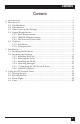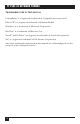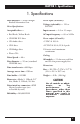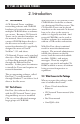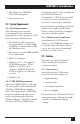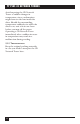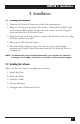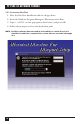SEPTEMBER 2000 CDTE300A-7-R5 CDTT300A-7-R5 T7 Plus Ethernet CD Network Tower T7 Plus Token Ring CD Network Tower T7 CDPlus Ne Tok two en rk Rin To g we r CUSTOMER SUPPORT INFORMATION Order toll-free in the U.S. 24 hours, 7 A.M. Monday to midnight Friday: 877-877-BBOX FREE technical support, 24 hours a day, 7 days a week: Call 724-746-5500 or fax 724-746-0746 Mail order: Black Box Corporation, 1000 Park Drive, Lawrence, PA 15055-1018 Web site: www.blackbox.com • E-mail: info@blackbox.
T7 PLUS CD NETWORK TOWERS FEDERAL COMMUNICATIONS COMMISSION and CANADIAN DEPARTMENT OF COMMUNICATIONS RADIO FREQUENCY INTERFERENCE STATEMENT Class B Digital Device. This equipment has been tested and found to comply with the limits for a Class B computing device pursuant to Part 15 of the FCC Rules. These limits are designed to provide reasonable protection against harmful interference in a residential installation.
CONTENTS Contents 1. Specifications ...................................................................................................5 2. Introduction .....................................................................................................6 2.1 The Hardware ..........................................................................................6 2.2 The Software ............................................................................................6 2.3 What Comes in the Package .....
T7 PLUS CD NETWORK TOWERS TRADEMARKS USED IN THIS MANUAL CompuServe® is a registered trademark of CompuServe Incorporated. Photo CD® is a registered trademark of Eastman Kodak. Windows™ is a trademark of Microsoft Corporation. DiscView™ is a trademark of Microtest, Inc. Novell® and NetWare® are registered trademarks of Novell Incorporated. XA® is a registered trademark of XA Systems Corporation. Any other trademarks mentioned in this manual are acknowledged to be the property of the trademark owners.
CHAPTER 1: Specifications 1. Specifications Host interface — SCSI-2 SingleEnded Alternative One Power input (all models): Drive Specifications: Voltage (selectable) — 115 or 240 VAC Acceptable discs — Input current — 3.0 or 1.5 amps • Red Book, Yellow Book AC input frequency — 60 or 50 Hz • CD-ROM XA® discs Power output (all models) • CD-Audio discs +5 VDC @ 10.0 A • CD-I discs +12 VDC @ 8.0 A, 12.
T7 PLUS CD NETWORK TOWERS 2. Introduction 2.1 The Hardware A CD Network Tower combines networking software and CD-ROM hardware to let network users share multiple CD-ROM drives as volumes on a server. Because a CD Network Tower can be attached anywhere on the network, there is no need to connect CD-ROM drives directly to the file server or locally to each network workstation. It’s specifically designed for users of Novell® NetWare® 3.11 and above.
CHAPTER 2: Introduction • Thin Ethernet, 10BASE-T, Token Ring Adapters • One power cord 2.4 System Requirements 2.4.1 BASIC REQUIREMENTS The following basic network environment is the minimum required for proper operation of CD Network Tower and DiscView: • Workstation (386 or greater recommended)—at least 2 MB of RAM is recommended, 4 MB for Windows users • File server—at least 8MB of RAM is recommended • DOS 3.3 or higher • NetWare 3.11, 3.12 (requires CLIB.NLM version 3.12f or higher) or NetWare 4.
T7 PLUS CD NETWORK TOWERS Avoid exposing the CD Network Tower to sudden changes in temperature, since condensation might form on the lens inside the drive. Should the surrounding temperature suddenly rise while the drive is on, wait at least one hour before you turn off the power. Operating a CD Network Tower immediately after a sudden increase in temperature may result in a malfunction during reading. 2.5.
CHAPTER 3: Installation 3. Installation 3.1 Installing the Hardware 1. Take the CD Network Tower out of the box and unwrap it. 2. Plug one end of your network cable (either a Thin Ethernet BNC cable or twisted-pair RJ-45 cable) into the network “drop” or node. Plug the other end into the CD Network Tower. 3. Plug the female end of the power cord into the CD Network Tower. Plug the male end into an outlet. 4. Turn on the CD Network Tower. 5. The status LED changes to green in a few seconds.
T7 PLUS CD NETWORK TOWERS 3.2.1 INSTALLING DISCVIEW 1. Place the DiscView Installation disk in a floppy drive. 2. From the Windows Program Manager’s File menu, select Run. 3. Type B:\SETUP (or the appropriate drive letter) and press OK. 4. Follow the prompts to select the destination path. NOTE: DiscView software does not need to be installed in a search drive, but it should be installed on a network drive so that all users can take advantage of it.
CHAPTER 3: Installation 5. Setup copies the files to the selected destination... 6. ...and creates a DiscView program group. 7. When Setup is complete, a README file appears (it explains any additions or changes since this manual was released). Press Continue. 8. Setup verifies successful installation of DiscView. 9. Setup also detects that the software is being installed for the first time and automatically runs the NLM installation process. 10. Press OK.
T7 PLUS CD NETWORK TOWERS 3.2.4 CHOOSING MANAGERS Once the NLMs are installed, you can assign DiscView managers. When the NLMs are initially installed, the network supervisor is, by default, assigned as a DiscView manager. Other users can be assigned as managers without being supervisors or the equivalent. A manager can install other CD Network Towers, mount CD-ROM volumes, authorize users, and even assign other DiscView managers. 1. Press Yes to assign managers or No to wait until later.
CHAPTER 3: Installation 4. The selected names move to the Manager List. To remove managers, select the desired name under the Manager List and press Delete. The deleted manager names move back to the list of Possible Managers. You can also drag and drop to remove managers from the list. 5. Click on OK. The Configuration dialog box appears. 6. Select the CD Network Tower you want to configure. Click on OK. 3.2.
T7 PLUS CD NETWORK TOWERS 1. Give the CD Network Tower a name that will help you identify it. 2. The Attached File server field shows “[unattached].” 3. Select a server. The pull-down box contains a list of all file servers to which you are attached and that have the NLM loaded. 4. Click Advanced. Additional information is displayed for the type of CD Network Tower installed (Ethernet or Token Ring). 3.2.
CHAPTER 3: Installation Once you’ve finished with the Ethernet Advanced Options, press OK. Go to “Configure CD-ROM Volumes” in the DiscView User Guide for instructions on working with CD-ROMs. Token Ring If the CD Network Tower is being installed on a token-ring network, the Advanced Options available are Factory Default Address, Alternate Address, Enable Early Token Release and Source Routing, and Image File. The Factory Default Address is the network address given to the CD Network Tower at the factory.
T7 PLUS CD NETWORK TOWERS Once you’ve finished with the Token Ring Advanced Options, press OK. Go to “Configure CD-ROM Volumes” in the DiscView User Guide for instructions on working with CD-ROMs. When you have configured the CD Network Tower and pressed OK, this message appears. Press OK. The DiscView Map window appears. That’s all there is to installing the DiscView software and NLMs. You are now ready to bring CD-ROMs up on the network.
CHAPTER 4: Using the CD Network Tower 4. Using the CD Network Tower Take a moment to get to know the CD Network Tower. This drawing shows where all the important parts are: ❶ ❷ DISC ❾ ❽ ❼ ON/BUSY ❻ ❸ ❺ ❹ ❶ Front drawer. Press eject button to open and insert disc. ❷ Tray drawer. Insert disc after opening tray drawer. Press eject button to close. ❸ Emergency eject hole—Insert a fine rod, such as a paper clip, into this hole to eject a disc manually in emergencies. ❹ Stop/eject button.
T7 PLUS CD NETWORK TOWERS 4.1 Getting Started 1. Turn on the power switch. The status light will glow green to show that the power is on. 2. Set the disc in the tray of the drive with the disc’s label facing up, and push the eject button or the tray until it is accepted into the drive completely. The busy light changes from green to yellow while the Table of Contents data is being read. Now the drive is ready to receive commands, and data may be retrieved from the disc.
CHAPTER 4: Using the CD Network Tower Ejecting a disc manually in an emergency If something goes wrong, you can use the manual emergency eject to get the disc out of the drive. 1. Turn off the power of your CD Network Tower. 2. Insert a pointed object, such as a paper clip, into the emergency eject hole, and push firmly. DISC ON/BUSY In an emergency, when the eject button won’t work, insert a pointed object in this hole to eject a disc.
T7 PLUS CD NETWORK TOWERS 4.3 Status Lights Network Activity LED (on the left): The Net LED flashes yellow to indicate CD Network Tower transmit and receive activity, and green to indicate all other network activity (not related to the CD Network Tower). Status LED (on the right): The Status LED has several states, allowing you to determine what is happening with the CD Network Tower. See the table on the next page for a description of each state and the corrective action to take.
CHAPTER 4: Using the CD Network Tower CD Network Tower Status LEDs No. of Blinks Fault Indication Corrective Action 0 1 2 3 4 5 Solid red Blinking yellow Blinking yellow Blinking yellow Blinking yellow Blinking yellow 6 Blinking yellow 7 Blinking yellow 9, 10 Blinking red Solid yellow Return to dealer; unit failed power-on self-test. No network found; check network cabling. Boot server not set; configure CD Network Tower. Boot filename not set, configure CD Network Tower.
T7 PLUS CD NETWORK TOWERS 4.4 Icons CD NETWORK TOWER ICON Power off Configured Unconfigured In the DiscView Map, if the DiscPort icon is a shade of light gray, the DiscPort is in a power-off state. Reset the DiscPort and press F5 to refresh your screen. This should change the icon to a darker gray. Double-click on the icon to display all available CD-ROM drives. A “TR” in the lower left corner of the icon represents a token-ring CD Network Tower.
CHAPTER 4: Using the CD Network Tower FILE SERVER ICON File servers with the DiscView NLMs loaded and running are indicated on the Map window by the DiscPort server icon: File server with DiscView NLMs File server with no DiscView NLMs If the Server icon does not display the DiscPort logo, there are no DiscView NLMs running on that file server. Either install the NLMs, or type DISCPORT at the server console to load the NLMs on the fileserver.
© Copyright 2000. Black Box Corporation. All rights reserved.